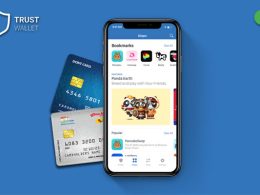In the present era, the internet has become one of the vital needs of human life. People of all ages need it and children below 18 are no different. School students need the internet for educational purposes but there is always a risk that they would get exposed to adult websites.
In this scenario, you can take certain steps to block such websites and keep your children safe. Remember, early and abrupt exposure to adult websites can be harmful to the adolescent mind. So, here are some effective steps you can take block websites. Have a look at the following points to understand how to block adults websites on Google Chrome.
Blocking Websites On Chrome: General Facts
In this section, you can check out some general facts regarding blocking websites on Chrome. Have a look:
- You can block any website on Chrome that distracts your work.
- Apart from the system mechanism, you can block websites with the help of add-on apps.
- The technique of website blocking is different depending on the gadget that you are using.
Now, as you know the general facts, it is time to go through the techniques of blocking websites.
Effective Ways To Block Adults’ Websites On Google Chrome
Here are some ways how you can block the adults’ website on Google Chrome. This part is divided into multiple sections as you can understand the process easily. Have a look:
1. Blocking Websites On Chrome Via Desktop (With Extension)
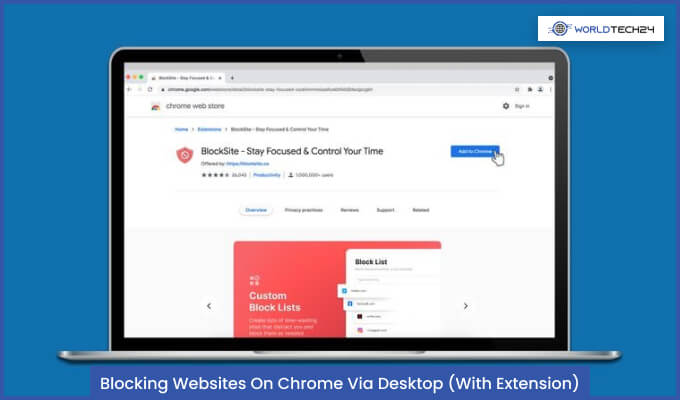
If you want to block websites on Chrome via desktop, you can use an extension. Follow the steps given below to execute the job with ease. For now, take a look at the steps:
- Step 1: Search for the ‘Block Site’ option on Chrome’
- Step 2: Click on it from your desktop
- Step 3: Find and click on the ‘Add to Chrome’ option
- Step 4: Click on ‘Add extension’ and check if it working properly
- Step 5: Block a website by typing its URL on the interface of the extension.
2. Blocking Websites On Chrome Via Desktop (Without Extension)
There are two additional ways to block websites on Chrome without using any kind of extension. Check out the following points.
As an administrator, you can edit the hosts’ files and restrict site access. For this, you need to make certain changes to the hosts’ files setup. This can lead to blocking the websites. Changes on the localhost IP can also lead to website blockage on Chrome.
Host’s Files editing can lead you to block many websites at a time. All you have to do is enlist all the sites that you need to block.
You can also augment the IP address of your router to block adult websites on Chrome. Thus, you would need no extension. So, this is another solution to how to block adults’ websites on google chrome.
3. Blocking Websites On Chrome Via Android

If you are concerned about how to block adult websites on google chrome in android, this part is for you. Well, there are many ways you can do it. Take a look at the following points:
Using the Chrome Restrictions
On an android device, you can use the chrome restrictions to block websites. The best you can do is change the proxy settings to block websites with ease. Once you have changed the proxy settings, you can open Chrome and check whether the process is successful or not.
In case you are still unaware of how to block adults websites on google chrome, you can take technical help from an expert.
Accessing The User Feature
Google Chrome gives you chance to add a new user. So, this can be the way to block adults’ websites. You would need to find the above option and make a few changes. Make a new user ID on your chrome app and go to the ‘Manage Permissions’ option.
Here, you can add the site URLs. So, enter the entire list of blogs that you need to block. After both the steps are complete you can go for restarting Chrome once again.
Use the Safe Search On Chrome
The safe search option from Chrome can help you block sites for your android device. It can be the best solution if you are thinking about how to block adults’ websites on Google Chrome permanently.
To apply this process, you can go to the ‘Search Settings’ on the Chrome app. From here, you can turn on the safe search feature.
As a result, you cannot get access to any of the adult websites from Chrome as it filters all sites with explicit content.
Choosing The Chrome Extensions
As an Android user, you can use the Chrome extensions to get rid of adult websites. So, the best you can do is choose this solution. There are several extensions and web blockers available on Google. So, you can choose to download them.
Once you download the extensions, getting access to its interface can be an easy task. The best you can do is enter the names of the websites you need to block on the interface. As a result, you further cannot open such websites.
Using A Parental Control App
You can use a parental control app on your device to block access to all types of adult websites. However, you need to keep in mind that the apps come with a pricing plan. So, you would need to spend a sum monthly to restrict the adult website access on your device.
You can make a child profile with some of the apps like SecureTeen. This can turn the phone just a smart device that children can use for studying. Make sure you save the settings once you block the websites.
4. Blocking Websites On Chrome Via Android, Mac, and Windows PC
You can follow these methods listed below to block adult websites from your Windows PCs, Mac and Android devices. Keep reading to know these methods.
Using A Porn Blocker App
You can use porn blocker apps to block adult websites on Chrome via. Android device and Windows PC. You can use any one of the porn blocker apps on Google Play store to block adult websites. You can block specific adult accounts or all of them.
Block URLs containing certain terms like, “adult”, “porn” and “18.” These apps can make porn sites inaccessible permanently. These apps are supported not only on Chrome but supported on Edge, Safari and other web browsers. With a single click you can block multiple porn sites.
Best part of these apps is that they support both incognito and normal mode. Blocking from these apps cannot be bypassed with the password.
Using Porn Blocker Extension
You can use Porn Blocker extensions like Netfencer Porn Block available for the Google Chrome on Mac, Chromebook and Windows PC to block adult content or websites. Chrome extensions like BlockSite helps block unwanted websites that promote inappropriate content along with adult websites. These extensions are easy to use and access.
But there is a downside of using these porn blocker extensions as these extensions can be easily removed from Chrome by anyone. Still learning how to use these Chrome extensions are important. Here’s how you can use these extensions to block adult websites.
- Open your Chrome Store
- Install the Chrome Extension like Netfencer Porn Block
- Click on the Extension in the Chrome toolbar and go to its settings
- In the settings you will find the Blocked Sites section where you will need to add websites which you want to block from the device. In your case those sites would be all adult sites.
- The box in the Blocked Keywords section adds specific terms or words you wish to block from the device.
Once you add these terms any website related to these terms and websites given by you will be blocked from your device.
Use Mac Screen Time
Using Screen Time on Google Chrome on devices like Mac can be a great way to block adult websites. Screen Time is a Built-in feature available on macOS Catalina and later versions that helps you limit your Mac Usage. This will automatically limit your access to adult websites as well.
You can make use of this feature in macOS devices by following these steps below.
- Open the System Preferences section on your Mac device and click on Screen Time
- Click on the Options at the bottom left corner to turn on Screen Time
- Click on Content & Privacy section on Menu and turn on the Content & Privacy Restrictions at the top
- Lastly, select the Limit Adult Website option in the Web Content section.
Beware Of The Condition Of The Phone
You should beware of the condition of your android device when applying the above techniques to block adult websites. Check the few points given below in this respect:
Android Version: You should always check if your device has an updated android version. It is important as many apps and extensions are not compatible with outdated android.
Updated Software: Apart from the android version of your phone, you should check if the software is always updated. It is another vital thing as the basic functioning of an android device depends vitally on it.
Recent Apps: You can expect the apps to perform the best in case they are regularly updated. So, if you have an android app for restricting adult websites, remember to update it on a regular basis.
Frequently Asked Questions
Yes, it is important to block adult websites on Google if your children are accessing the internet on a daily basis.
You can use the extensions to block adult websites because it is safe and easy.
No, you can use the Google extensions on Android devices easily.
Depending on which type of phone you use, you can block adult websites. Either go for the extensions or apps.
Final Words
When it comes to blocking the websites on Chrome, you can easily do it. However, choosing the right way is vital. You need to keep in mind the security of your device too.
So, do not rely on an app that has a low rating. You should even check the source of the extension that you get from Google.
Additional Reading:
Turkish123 Review 2022 – Best Review By Users
How To Make A Saddle In Minecraft 2022? Check It Out!
How To Fix 403 Forbidden Error On Google Chrome? Fix It Now In 2022!
What Is The Difference Between Google And Google Chrome? Best Answer On Google