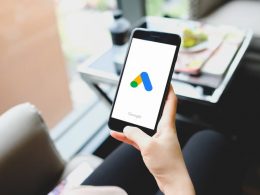If you are a beginner and using the Trust Wallet for the first time, it might be hard to operate the DApp browser. It can be very confusing if you do not know the steps, but after learning the steps. Whether you are using an Android device or iOS, you can easily get the trust browser enable with some simple steps.
There are plenty of options available in the trust browser that makes it hard for the users to find out how to use it. Especially if you are using an iPS service, it might not be that easy for you to access all the DApps from a mobile device. Along with the growth of the crypto industry, the use of the trust wallet also increased a lot.
We will help you find out a lot about the DApp browser and trust wallet. Stay tuned with us to find out about the Trust browser in detail. Go through the steps to find out how to enable it in iOS and Android.
Trust Browser Enable Process On Android And IOS
If you are reading this article, you want to find out the process to trust browser enable in both Android and iOS. We have come up with the easiest ways to help you out in the process. Here are the steps that you need to follow.
How To Activate DApp Browser On Trust Wallet On iOS
As mentioned above, the process is not easy for iOS users like Android users. Although the process is complicated, you can still do it easily if you follow the steps. There are two different methods available to do it.
Method 1:
This is the first method of how to complete the process of “Trust browser enable.” Here are the steps are given below that will help you get an idea about the process. Make sure to go through the steps to find out more.
- Launch the DApp Browser and type “trust://browser_enable.”
- Once you have pasted the link, you need to click on enter.
- Next, you will need to authenticate the pop-up message and tap on the “open” The message will appear like this “Open this page in Trust” with two different options such as “Open” and “Cancel.”
- This will help you to enable the DApp browser.
- You can then choose the desired app and continue with the process of exchange.
If the DApp browser is enabled on the Trust wallet, then it will indicate with an icon at the bottom of the navigation bar of Trust Wallet. The icon is labeled “Browser” in the Trust Wallet navigation bar at the bottom. If the icon is not available, the DApp browser is not installed or enabled yet.
In that case, you will need to repeat the whole process or take the help of the second method. You will be able to learn the second method in the next half of this article. Trust browser enable iPhone is not as easy as it seems. First, however, let’s find out more about the second method in detail.
Method 2:
If the first method is not good enough for you and is not working, you need to use method 2. Here is the 2nd method given in detail that will help you get it done. This is another very common process that many people use for trust //browser enable in their iOS devices.
- First, you will need to visit the official website of Pancake Swap in any desired browser. However, it is best to use Chrome or Safari for better results.
- When it is done, you need to look at the top of the navigation bar to find the button “Connect.”
- Once you click on “Connect,” you will get a pop-up list that says “Connect To Wallet” This list basically gives you all the options of crypto wallets that you can connect with.
- Among all the options, choose WalletConnect. You will get another similar popup with a long list. This time, you will see all the wallets you can connect with. Now, you will need to find the trust and begin the process of trust wallet browser enable.
- You will get a pop-up asking if you want to continue using the Trust Wallet. Click on “Open” and go to the very bottom to find the option “Connect.” If you are not able to find the button, make sure to force stop the application to repeat the whole process.
- After clicking on “Connect,” the Pancake Swap DApp will automatically enable Trust wallet browser.
If you are looking for ways to trust browser enable iPhone, these are the best methods that you can choose.
How To Activate DApp Browser On Trust Wallet On Android
The Trust browser enable method is far more complicated in iOS compared to Android. Here are some steps that you need to follow to complete the process of Trust browser enable on Android.
- Visit the Google Play Store and download the Trust app from there.
- Now, open the app and go to the “Settings.”
- Find the “Preferences” option there.
- Select the DApp browser from the option and click on Enable.
To Trust wallet browser enable on Android, you can easily follow these steps.
Frequently Asked Questions: (FAQs):-
Ans: You will need to open the Safari browser on the iOS device and type trust://browser_enable, a prompt will come up “Open this page in “Trust”? Click on “Open and the wallet will launch, and the Trust browser enable iOS process is complete.
Ans: Visit the official website trustwallet.com and download and install the app. Next, open the Trust Wallet and click on the option “Open a new wallet” In the next step, you will get a 12-word recovery phrase. It will act as a backup of the funds.
Ans: You have to type “PancakeSwap” in the search bar and start the search. You will get the PancakeSwap in the top result; click on it to enter and connect to successfully connect with it.
Ans:
• Visit https://metamask.io/download.html and install the MetaMask extension on the Chrome browser.
• After it is installed, you will land on the welcome page to create or add a new wallet.
• Click on the option “Import Wallet.”
• Enter your recovery phrase in the MetaMask to start importing the wallet.
Conclusion
The Trust browser enable process might look complicated if you do not know the steps. It is harder, especially for iOS devices compared to Android. So, we will help you know all the steps you can take. You will find the whole guide on how to enable the Trust browser on Android and iOS in this article.
Make sure to go through all the steps very carefully in this guide to find out the details. If this article has helped you learn all the steps and helped you to enable the Trust browser, share it with others to help them out.
Additional Reading:
- How To Recover A USB Drive In RAW Mode?
- How Do You Fix “Sim Not Provisioned” Error Messages On Android?
- Is YMate The Best YouTube Downloader? What Are The Other Options?
- Why Most Of The Celebrities Use Apple Product?- Apple Ecosystem Explained