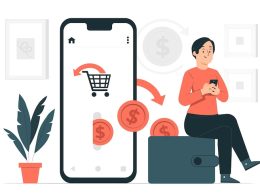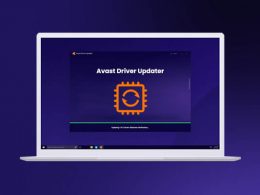Waze map editor is a very popular app that is free of cost and used by a lot of users worldwide. It is an interactive ad-supported navigation app that is available in both Android and iOS. The app is owned by Google, which gives it a popularity boost. It takes the help of the GPS service of your smartphone to easily calculate the routes and help you reach your destination safely.
Not only smartphone GPS, but It also uses the information through social media websites. It helps to provide you with close to accurate information about the crowd, traffic, road condition, and others. Some of the common things that the Waze map editor informs you about include police, traffic, detours, accidents, construction, speed traps, and many more.
However, if you are using it for the first time, it might seem a bit challenging for you to navigate through the app and learn the details. As the app comes with many features, it takes time to learn and apply in actual instances.
How To Use Waze Map Editor – Step-By-Step Guide
Using the Waze map editor is not as hard as you think. You can learn how to use this app very fast if you know the process step-by-step. In addition, the app itself provides you the power to contribute and make it better. Yes, contributing to the app makes it much better and helps to provide accurate results.
Apart from that, there are other functions available in this app, such as finding the cheapest gas station, playing favorite podcasts or tunes, integrating the Android Auto or Apple’s CarPlay, linking all the Facebook friends and contacts to help you identify on the street.
1. Take Direction
If you are going to a location, you can rely on the Waze map editor to help you on your tour. You can open the app and put the destination address into the search box. If you use some addresses frequently, you can also name them such as home, work, and so on.
It will help you to get the details about the route by just saying using the microphone icon. Some of the common information you will get using this app is the fastest route, time to reach, traffic on the road, and the best time to get minimum traffic.
2. Real-Time Information
Waze not only helps you to know the route details but also provides you with some real-time information. It is very important to know every detail when you are on the road. For example, even small accidents can cause traffic, or some accidents can block a road. So, knowing them ahead of time will help you to save time and take an alternative route. Apart from that, you will be able to learn a lot more things from the Waze map editor, such as road conditions, roadblocks, incidents, etc.
3. Integrations
If you like to listen to a playlist or podcast while driving, this is the best choice. Waze allows you to listen to music when you are driving and skip, pause, or start the music without switching apps. In addition, you can easily integrate with Spotify to listen to songs from the Waze map editor app.
Although, you will need to open Spotify to use full control, like searching for songs and others. Not only Spotify, but this app also easily integrates with other apps such as Facebook friends, contacts, and others. You will be able to see where they are and share things like the route, traffic, ETA, etc.
4. Privacy
As mentioned in the last point, you can easily communicate and locate other friends who are using the app. However, it also makes you visible to other users. If you do not want to stay visible to others and ensure privacy, you can do that using the Waze map editor app as well. Just visit the privacy option in settings and configure manually who can see you and who cannot. There are different permissions available that lets you be in control.
Frequently Asked Questions:
To edit places in The Waze map editor, you will need to follow these steps.
• Open the Waze app on your mobile device
• Enter the name of a place in the blank search box
• You will get a lot of results from the pop-up; select the correct location
• Look for the three dots at the top right corner, tap on the edit option
• Once the editing is done, click on done
Some of the things you can do with the help of Waze include reporting, driving, editing maps, etc. Doing all of these activities helps you to earn points. To earn more points, you will need to drive more or update the maps of the regions where you drive.
To add a location to Waze, follow these steps.
• Open the Waze map editor on the device
• Tap on the reports option and visit the places
• Use the camera of the app to take the picture and tap to send
• Select the type whether it is a business or private residence, along with filling in all the missing information
• Click on done to confirm.
You can report an issue in the Waze app using these steps.
• Click on reports
• Tap on the Map issue option
• Select Map issue option again
• Choose issue type among all the other issues
• Add other details about the issue by tapping on the “Add a comment” option
• Click on “Send” to submit the report. You can also save the report for later to send it another time by tapping “Later.”
Conclusion
Waze map editor is one of the most popular apps that is available in both Android and iOS. It can become hard for the people who are using the app for the first time to understand how to use it. Don’t worry; we have provided all the information you need to know before using the app. Make sure to go through it to learn more about the app. If you have liked the article, make sure to provide feedback. Also, share it with others who need to know.
Additional Reading:
- What’s The Biggest Challenge For Most Businesses When Going Online?
- Analytics Can Help Optimise Your Website For Which Of The Following?
- Which Of The Following Is A Core Benefit Of Google Ads Automated Bidding?
- What Are The Three Marketing Objectives That Can Be Met Via Targeting On Google Display Ads?
- What Feature Can Join Offline Business Systems Data With Online Data Collected By Google Analytics?