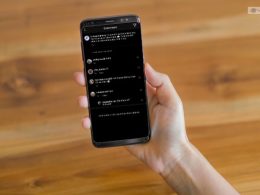Facebook is one of the biggest social media platforms right now that comes with plenty of features. It is used by billions of people every day to share stories, images, videos, and other things. However, there are still many things that are not as easy to understand as posting. If you are using the platform for the first time, then it becomes even harder.
Among all the other ones, the most common question that arises is how to make a post shareable on Facebook. The process is not as hard as it seems; if you know the steps, you will do it easily. However, you will be able to know the steps by reading this article.
If you post something on your Facebook and want others to share it, you will need to follow these steps. Here are the given below with detail to help you understand the whole process of how to make a post shareable on Facebook.
Step 1: First, go to the homepage of Facebook to post something. Click on what’s on your mind to start the process.
Step 2: A pop-up window will open with different options to add, such as photos, videos, text colors, and others.
Step 3: Check the sector under your name to see the audience option. If it is set to friends, then you will not be able to make your post shareable.
Step 4: However, you can click on the little arrow beside it to choose the other options such as friends except, public, specific friends, only me, and others.
Step 5: Click on the public option to make the post available to everyone and provide the share option as well. If the post is available to only friends, then only your friends can share the post and see it.
If you want to create a shareable post, then this is the process. However, you might want to know how to make a post shareable on Facebook group. You can only make a post shareable when the group is public and not private. If the group is private, you will have to visit the original owner of that post and share it from there.
However, if the original owner of the post has also made it private, you will not be able to share it. So, even if you are looking for how to make a post shareable on Facebook in a closed group, you have to visit the original post to share it.
On the other hand, if you want to know how to make a post not shareable on Facebook, just make the picture private. The share will not appear, and your post will be private. Now that you have learned how to make a post shareable on Facebook, you will be able to get better responses from your posts.
The process of making a post shareable was always the same, no matter if you are looking for answers on how to make a post shareable on Facebook 2018 or how to make a post shareable on Facebook 2017.
What Facebook’s Visibility Settings Mean?
If suppose you are want to make your Facebook posts more shareable then there are a few great helpful hacks that you can use for your benefit.
Public
“If you choose the Public option you will allow anyone with or without a Facebook account to view and share your post.”
Friends
“Selecting the Friends option limits the post’s viewability and shareability to your Facebook friends list. Keep in mind that if you tag a friend in a post, their Facebook friends will also be able to see it – even if you are not friends with those users.”
“To prevent your post from being visible to the friends of the people you tag, adjust the visibility setting when creating a post: After clicking the gray box beneath your name, select the Custom option and uncheck the Friends of those tagged item.”
Friends except
“By selecting Frineds except…, you can hide your post from certain friends while still allowing the rest of your Facebook friends to view and share it.”
Specific Friends
“With the Specific Friends option, only the people you select can view and share your post.”
Customs
“The Custom option allows you to selectively share a post with – or hide a post from – specific people. It’s very similar to the Friends except and Specific Friends options, with one exception: There is a shortcut that allows you to create specific friend lists that you can choose to share or not share your posts with every time.”
“This can come in handy when you want to share certain posts with groups or networks you belong to, or when you want to hide sensitive posts from some Facebook friends.”
Only Me
“This option allows you to share posts on your feed that are visible to you only and will not appear on your friend’s feed.”
Frequently Asked Questions:
Q1. How Do I Make A Facebook Post Shareable After Posting?
Very often, Facebook makes a common mistake of posting things that are not sharable. However, there are options available to make your previous posts shareable. First, you have to locate the post and click on the three dots or ellipsis icon that is situated at the right.
Click on it, choose the “Edit Post” option, and change the settings from Friends to Public. The status of your post will change from Friends to Public.
Q2. What Happens When I Share A Post On Facebook?
When you are sharing a post of someone, the post will appear on your timeline and feed, but the post will be under the name of the original owner. So, your friends can see that you have shared the post of someone and the post itself.
However, the likes and comments of your post will be different from the original post. They will be from your friends and completely different from the original post. However, clicking on the post twice will take them to the original post, and they will be able to see the comments and likes.
Q3. How Do I Turn On Share Button on Facebook?
Wondering how to make a post on Facebook shareable, you have to make sure that the audience of share is set to “Public” instead of “Friends.” It will help others to get the share option available on your post. You can do it at the time of sharing the post and even after your post is shared.
Q4. Why Are My Posts Not Shareable on Facebook?
If you are unable to get the share option available on your post, it might be happening due to the audience settings. You need to ensure that the audience of the post is set to public instead of friends. Apart from that, if you are sharing a post on some group set to private, your post will not come with a share option.
Conclusion
If you are someone who is new to Facebook, then there are plenty of things that you need to know. One of them is how to make a post shareable on Facebook. You can go through this article to find out the detailed steps. It will help you a lot to get better likes, comments, and reach on your posts. If you like it, make sure to share it with others.
Additional Reading: