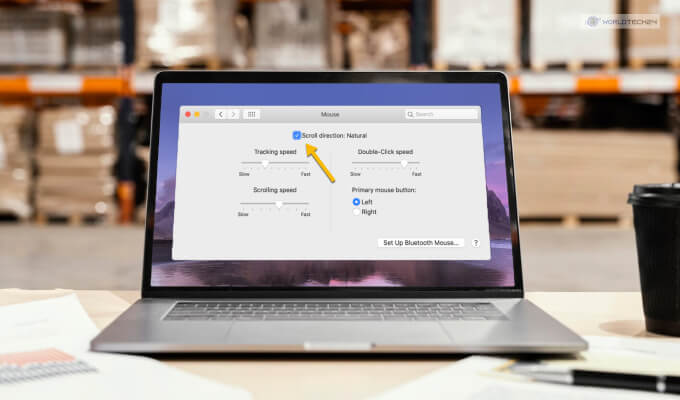Having a mouse or trackpad sensitivity that just feels perfect for you is crucial to ensure that you remain productive with your work. If you are a graphic designer who loves to use the mouse for handling pinpoint and accurate brush strokes and edits on Adobe Photoshop, you will need the perfect mouse sensitivity for your mouse. This is the reason why it’s important for you to learn how to turn off mouse acceleration on Mac.
Having this setting turned on can disbalance the sensitivity of the mouse or trackpad you are using. Therefore, it’s best if you know how to turn mouse acceleration off on Mac. Therefore, to learn how to do so, read this article till the end.
What Is Mouse Acceleration On Mac?
When you physically move your mouse to move the cursor on the screen, notice the distance it moves. The mouse cursor will automatically stop after moving a certain distance. Here, the distance the mouse moves is dependent on two things:
1. Mouse Sensitivity Or Mouse DPI
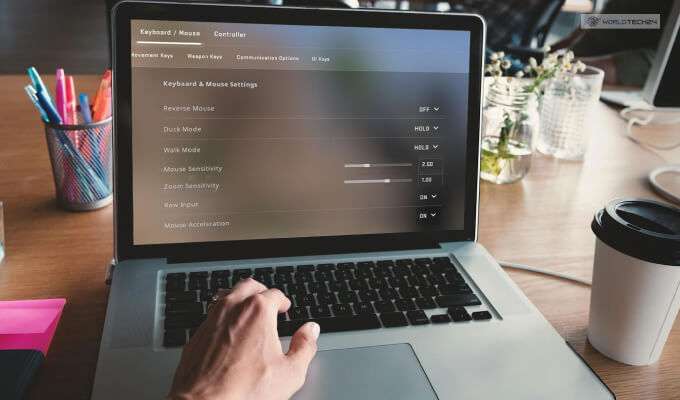
Mouse sensitivity refers to how much your mouse will move in tandem with how much you move the mouse. This is calculated by measuring the mouse DPI. DPI (Dots Per Inch) refers to how many pixels on the screen the mouse cursor will move compared to how many inches you move the mouse.
You can change the DPI of the mouse through your Mac settings. You can adjust the sensitivity of the mouse this way. In addition, if you own a gaming mouse, they often have a DPI changing button below the scroll wheel.
2. Mouse Acceleration
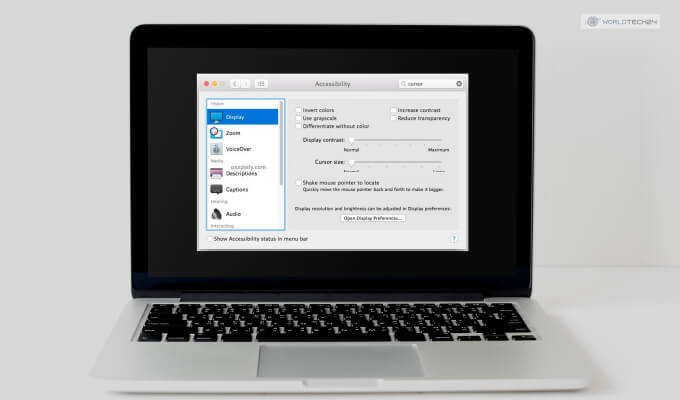
Mouse acceleration is one of the Mac mouse settings that will dictate the sensitivity of your mouse. Here, your mouse cursor will be more than what the current DPI permits it to move. Think of it as inertia – even if you move your mouse a few inches, the cursor will still continue moving in the specified direction a bit more.
How Do I Know If I Have Mouse Acceleration On Or Off?
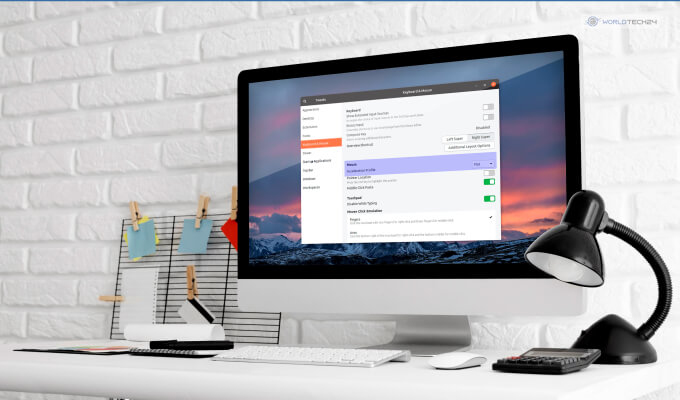
To check whether you have mouse acceleration on or off on your Mac computer or Macbook, you need to:
- First, open the Mac Terminal screen by pressing Command + Space buttons together.
- Then, you need to input this code: defaults read -g com.apple.mouse.scaling
- After you are done entering the code on the Mac Terminal, press Enter.
- Finally, log out of the Mac Terminal.
After step 2, the Terminal screen will show a number from -1 to 3. If it’s -1, it means that mouse acceleration is turned off. If it’s a number from 0 to 3, it means that mouse acceleration is turned on.
How To Turn On Mouse Acceleration On Mac?
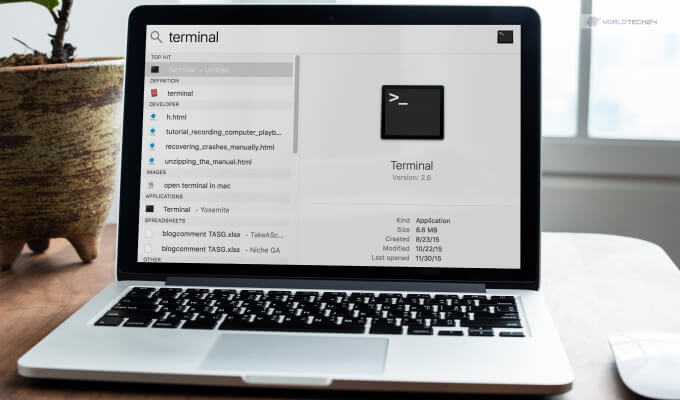
To learn how to turn off mouse acceleration on your Mac, you need to first learn how to turn on mouse acceleration on Mac.
Using a command line in the terminal to turn on mouse acceleration for Mac is the quickest method. To use this method, you need to:
- First, open the Mac Terminal screen by pressing Command + Space buttons together.
- Then, you need to input this code: defaults write -g com.apple.mouse.scaling 1 (you can input any number from 0 to 3 in the end).
- After you are done entering the code on the Mac Terminal, press Enter.
- Finally, log out of the Mac Terminal.
How To Turn Off Mouse Acceleration On Mac?
To learn how to turn off mouse acceleration on Mac, you have to apply one of these two methods.
1. Use Command Line Via Terminal
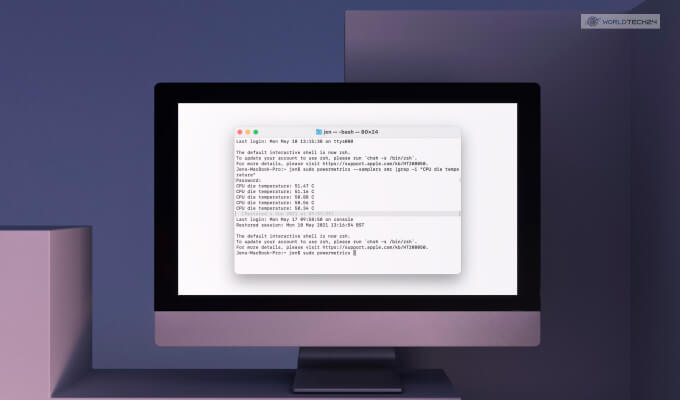
Using a command line in the terminal to turn off mouse acceleration for Mac is the quickest method. To use this method, you need to:
- First, open the Mac Terminal screen by pressing Command + Space buttons together.
- Then, you need to input this code: defaults write -g com.apple.mouse.scaling -1
- After you are done entering the code on the Mac Terminal, press Enter.
- Finally, log out of the Mac Terminal.
However, this might not be the best method to follow. This is because there have been varying reports about the codes not working properly. This is because learning how to disable mouse acceleration has made the sensitivity too slow for many users.
In addition, users have also stated the fact that restarting their Mac computer often led to this change being reset. This automatically enabled mouse acceleration again. Moreover, changing your mouse tracking preferences will also turn your mouse acceleration back on. This is similar to learning how to retrieve deleted voicemail on iPhone.
2. Lowering Mouse Tracking Speed
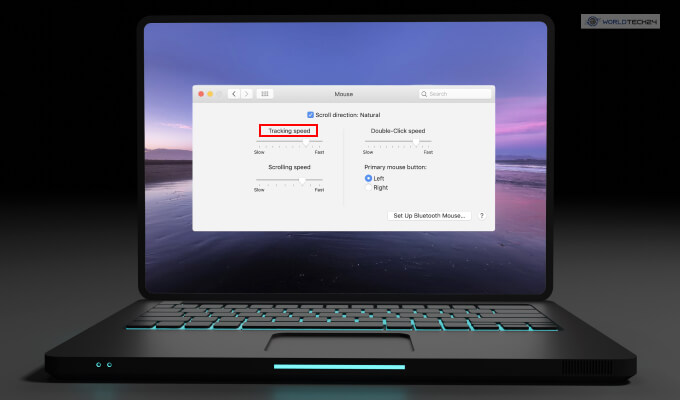
Lowering your tracking speed also had similar effects to turning your mouse acceleration off. While it does not automatically turn your mouse acceleration off, it helps in smoothing the annoying over-sensitivity of mouse acceleration.
Therefore, you can try lowering your mouse tracking speed in Mac to minimize the effects of mouse acceleration. You can do so by following the steps explained below.
- First, open your System Preferences.
- Next, click on the Mouse option (it won’t appear if no external mouse or Apple keyboard is connected to a Macbook).
- In the new options that pop up, select Mouse Tracking.
- Now, you can adjust your mouse tracking speed by moving the adjusting slider left or right.
- To reduce the effect of mouse acceleration, slide it to the left to lower mouse tracking. The changes will take place instantly. Therefore, keep on adjusting the slider to get the perfect mouse sensitivity that you want.
FAQs (Frequently Asked Questions):-
Many Mac users have asked many questions regarding how to turn off mouse acceleration on Mac. The answers to these questions are:
Ans – Yes, gamers will find that turning off mouse acceleration is better for them. This is especially true for FPS gamers since they need to accurately track and flick to shoot at enemies. Having mouse acceleration on here will throw their aim off. Therefore, it’s best to learn how to turn off mouse acceleration on Windows 10.
Ans – Mac computers and windows computers are entirely different from each other. From their UI to their functionalities, they both feel very different from each other. Therefore it’s almost impossible to get your Mac mouse to feel like a Windows mouse.
Ans – Yes, the mouse trackpad has mouse acceleration. When you change mouse acceleration, it also affects the tracking speed and sensitivity of the Macbook trackpad as well.
It’s Time To Accelerate!
Learning how to turn off mouse acceleration on Mac will be useful if you require precise mouse movements for work. For example, having accurate mouse control while doing tasks in Adobe Photoshop is crucial. Therefore, if you have such tasks, disabling mouse acceleration can be a great way to improve your productivity.
To learn more of these helpful tips and tricks, comment below on what you want to learn next. Also, don’t forget to check our other posts here at World Tech 24!
READ MORE:
- Top 10 Best Membrane Keyboard For Gaming.
- How To Inspect Element On Mac 2022? Read More!
- Netaddress Review – How Good Is It Compared To Gmail?