Google Home Mini is one of the popular products from Google used by billions of users worldwide. These smart speakers are way more feature-rich and budget-friendly compared to any other speaker. However, no matter how good it is, you might need to reset the speaker for different reasons.
However, many users find it hard to reset the Google Home Mini speakers. So, many people have the same question: how to reset Google Home Mini? We will get to that point and explain how it is done, but before that, you need to know a few more things about this speaker first.
There are many Google Home Mini devices launched by Google in the past years, such as Google Home Mini, Google Home, Google Next Mini, and Google Home Max. Based on your device, the reset procedure might be different. However, before jumping to the reset process, let’s learn more about these speakers.
What Is Google Home Mini?

Google Home Mini is a smart speaker from Google that is perfect for every home. These speakers are small in size, but they bring rich features and excellent output, making them one of the best speakers in the market. Google Home Mini series has released many devices in the past years since 2017.
This speaker is similar to Amazon Echo Dot and comes with similar features. But there are some changes as it comes from Google. Among all of the differences, the faster speed of Google assistant is convenient. In the world of home tech, this is one of the perfect devices to start with.
It comes with a lot of features that help you to relax. It can do a lot of work for you with just a tap or voice command. If you have other smart devices in your home, such as smart bulbs, smart fans, smart tubes, and others, then you can take the help of Google Home Mini to turn them on or off.
You can control the smart devices with either a voice command or one tap. It can help lower the volume, close the door, get the latest news, etc. Unfortunately, many users reset Google Home Mini because of compatibility issues with their smart home techs.
Apart from that, there are many other features of Google Home Mini available. Some popular and best features include finding your smartphone if lost, creating a routine, making an announcement in the whole house, listening to your favourite playlists, sleep timer, get assistance for daily life, get answers to all your questions.
However, there are many cases when the device does not work as well as it should. If troubleshooting is not working, the only way to get the device working again is by resetting the device. Most of the time, it works after you reset Google Home Mini. However, if soft reset is not working, then you need to know how to factory reset Google Home Mini.
Reasons To Reset The Google Home Mini
As mentioned above, there are plenty of reasons to reset your Google Home Mini. Here are some of the most common reasons given below.
1. Upgraded To New Version
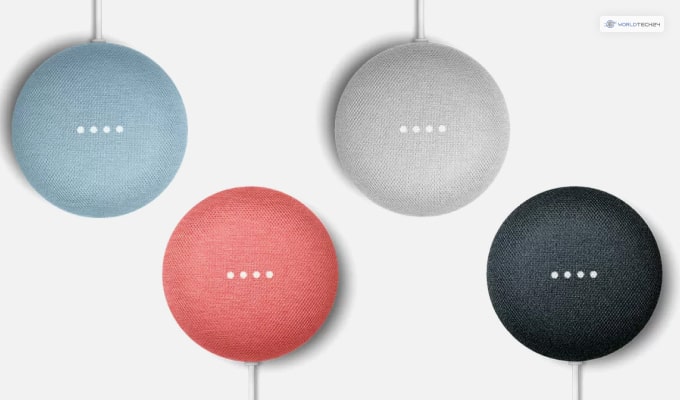
The most common reason to reset Google Home Mini is an upgrade. Many people like to try out the new version as soon as it replaces the older version. The same happened with this service when the next upgraded version came to market. Now, a device can only be returned or sold after deleting all of your information.
Also, there are some things that might not work on both devices simultaneously. So, you will need to log out from your old device and keep it clean before switching. Your account information, personal information, and other details will be gone after the reset.
So, before you know how to reset Google Home Mini to factory settings, make sure to take a backup of your files.
2. Connectivity Issues

If you face connectivity issues on your Google Home Mini, then reset is the best option for you. There are also many other ways to fix your connectivity issues, but most of them are temporary. Sometimes, they do not work, and the issue keeps appearing. Resetting the device will help you to get rid of it.
3. Reboot Problem
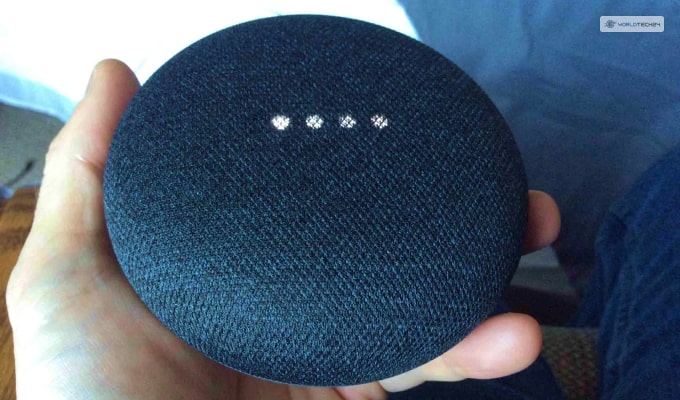
A common issue faced by many users is the random reboot of the Google Home Mini devices. Although it is rare and appears on some devices, it can be quite frustrating. In this case, you need first to perform rebooting and other fixes before choosing a reset.
If any of the fixes works, you do not have to worry about losing your data. However, as a last resort, you can reset Google Home to fix the problem. In most cases, resetting the devices solves the problem.
Apart from these three, there are many other reasons for resetting the device. Whatever the reason may be, you need to know how to reset Google Home Mini to perform it yourself. The process is relatively easy, and you can do it with some guidance. Here is the resetting process is given below.
How To Reset Google Home Mini

As mentioned earlier, many users have the same question on their minds about how to factory reset Google Home Mini? So, here is the process explained below with all the details.
- You will get a dedicated button under your Google Home Mini device. Try to look for a simple round button under the power plug.
- Press that button for around 15 seconds to reset the device.
- You do not have to guess your action, as the assistant system will help you to warn. You have to confirm before resetting the device.
- Release the button gently, and your device will be reset successfully.
The whole process takes around 1 minute, and you can do it anywhere with the FDR button. Make your mind very well before you reset your device. It can cause all your stored data and personal information to be erased.
Frequently Asked Questions (FAQs):-
Ans: First, you need to ensure that the tablet or mobile device and the Google Home is connected to the same Wi-Fi. Then, open the Google Home app and go to the settings of the device. You will get the reboot option at the top right corner from ‘more’
Ans: Flip your Google Home Mini while it is plugged in. You will find a small button there, press and hold that button to factory reset the device. Then, flip it up and wait for a fresh startup to set up the Google Home Mini again.
Ans: Most common reasons include the outdated version of the app, connectivity issues, and issues with voice recognition. You can reboot or reset the device to fix it easily. If the issue is still there, you can factory reset Google Home Mini.
Conclusion
Google Home Mini has been one of the most selling devices for the rich feature and Google branding. If there is any problem with the device, you can efficiently perform a factory reset following the information mentioned earlier. You will be able to do the factory reset very easily following the step-by-step process mentioned in the article. If you are thinking of getting one to make your home much more stylish, then hurry up and get the Google Home Mini.
Read Also:
- Following The Adventures Of Luffy: A Guide To One Piece
- How To Use Unified Write Filter On Windows 10?
- Here’s How To Keep Your Home Network Safe









