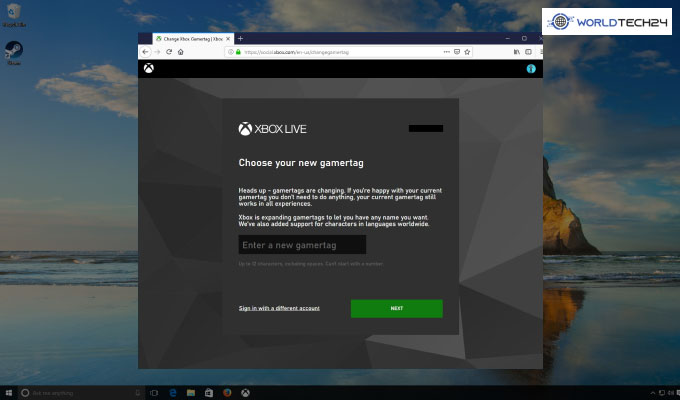If you have been using the Xbox for a while, you might be familiar with the term “Gamertag.” If you are not familiar with the term or beginning your Xbox journey, we will help you learn more. Gamertag is an alter ego or online persona that you can use in the world of Xbox Live. It can enhance the playing experience on the console.
After getting on the Xbox, you will get the chance to pick a Gamertag for the online world. If you are not satisfied with the name you are using for the first time, the common question arises “how to change Xbox Gamertag” You will get your answer available in this article in detail. So, make sure to stay tuned till the end to find the answer.
How To Change Xbox Gamertag In Different Platforms
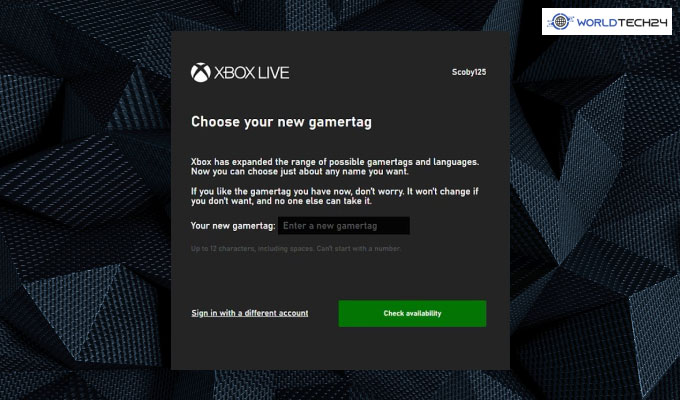
When you are getting an Xbox for the first time, you will get the option to create the Gamertag. Unfortunately, most people make the common mistake and create a Gamertag that is not good. Usually, it happens when users just want to get in to play games and create a wrong Gamertag due to excitement.
The good news is you can change Xbox Gamertag for the second time for free. But, after that, you will need to pay money to buy the Gamertag. So, it is necessary to make no mistakes if you do not want to lose your money. Here are the steps are given below that you can follow to change Xbox Gamertag easily.
1. Changing The Gamertag On Xbox One
Here are the steps are given below that will help you know how to change Microsoft Gamertag.
- A “Guide” button is available in the center of the Xbox controller.
- Now, you need to click on the picture at the top left corner of your screen.
- Press the button “A” and select “My Profile,” and go to “Customize.”
- Choose the Gamertag and create the new name that you want. It will help you know if the given name is available or taken by some other users.
- You can click on “Claim It,” and you will get a new name.
2. Changing The Gamertag On Xbox Website
If you do not have access to the console, you will need to change the Gamertag from the Xbox website. Here are the steps you can follow to learn how to change Xbox Gamertag.
- Choose a web browser and visit the page account.xbox.com.
- Now, you will need to enter the account credentials to get in.
- Go to your profile and click on Gamertag.
- Submit the new Gamertag that you want to use and check the availability.
- Just like Xbox one, if you see the Gamertag is available, click on the “Claim It.”
3. Changing The Gamertag On Windows 10 Xbox App
Last but not least, you can also change the Xbox Gamertag with the help of the Windows 10 Xbox App. If you want to find out how to change Gamertag on the Xbox app, here are the details that will help you know it.
- Login to The Windows 10 Xbox app on the PC using the login credentials.
- Click on the Gamerpic on the left top corner of the Xbox home screen.
- In the drop-down menu, you will get the option “Settings.”
- After entering it, there is an option available in the account tab, “Change Gamertag.”
- You will be redirected to Microsoft’s official website, and you will need to sign in to continue.
- Once you are into your account, enter the new Gamertag and select “Check Availability.”
- If the password is available, you can go ahead and change it for free. However, if it is not, you will need to come up with a new one.
So, it is better to come up with a list of options to have the backups ready. If you do not steam on Xbox one, going through the process on the app and website are the best options for you.
Frequently Asked Questions:
Yes, you can change the Gamertag for free for the first time. However, you will need to pay after that to get the Gamertags. So, when you are changing for the first time, make sure to think twice before creating it.
To change the profile picture on Xbox, you will need to go through some steps. Here are the steps that you will need to follow. First, you will need to click the customize profile and click on the change gamerpic. Next, choose the Gamerpic that you want to select and get it set as the avatar of your Xbox profile picture.
It does not cost you anything and offers the Gamertag for completely free. However, if you purchase any other Gamertag after that, you will need to buy around $7.99/9.99 every time.
To change the Xbox Gamertag for the second time, follow these steps. Find out all the details. First, scroll the settings option to the right and tap on profile.
You will get the option available “Edit profile” Click on the edit profile option and visit Gamertag. There, you can add the new Gamertag within 15 characters. If the Gamertag you are adding is already taken, you will need to enter a new one.
Conclusion
Xbox is one of the most popular steam platforms that you can use to play different games easily. A common question that keeps coming to the users is how to change the Xbox Gamertag. If you are reading the article, it means you also want to find out the best ways to change Gamertag on Xbox.
You will find the best and most effective ways explained in the article with steps. From the app to the website, find the details of how to change it and choose the best one for you. If the article has helped you find out the details, make sure to share it with others.
More Resources:
- 5 Top Tips On How To Become A Tech Innovator
- 7 YouTube Hacks You Must Learn For Efficiency
- All That You Should Do Before Selling Your Digital Devices