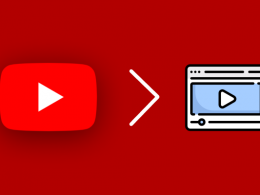Using YouTube the right way means completing a task in minimal time rather than spending hours. If you follow the right YouTube practices, you will not only optimize your time but marketing efforts too. These hacks will help you to create amazingly interesting videos and increase your subscriber base considerably.
1. Turn Video To GIF
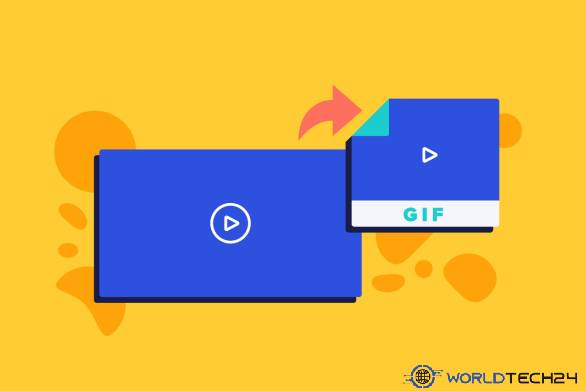
GIFs have become more popular than ever, and everyone wants to use them in their communication and comments. To turn your YouTube videos into a GIF image, you need to select a video that you wish to watch and locate the URL in the top section of the browser. Now add the gif name before the video URL.
It will direct you to gifs.com, and you will find the video content already loaded to the site. On the left-hand side of the window, you will see the list of options along with the timeline option towards the bottom section of the video. From here, you can set the GIF duration, add a caption, adjust the frame, and more.
2. Convert MOV To MP4

You can edit, trim, rearrange, and rotate any video in QuickTime, the built-in editor tool in macOS. You can also use the app to record the Mac screen in real-time. Not just that, it allows you to record a portion of the screen or the entire screen.
QuickTime creates video in MOV file format that tends to be larger than MP4. Saving MOV videos in MP4 makes them lighter and easier to upload and share with others. You will not experience any reduction in the quality or clarity of the video after conversion. According to setapp.com, you can use several third-party converters to convert MOV to MP4.
3. View Written Transcripts
Each time a new video is uploaded to YouTube, it does a solid job of adding written transcripts of the video. This promotes a better understanding of what the host or the speaker is talking about. The feature preferably helps marketers in communication with the audience in a better way.
The written transcripts of the YoutTube videos can come in handy in different situations. For example, when students are trying to work on a difficult project and need to listen to the video again and again for better clarity. Moreover, if anyone likes a quote or a poem, there’s no need to replay the video to understand it thoroughly.
4. Create, Share, Collaborate Video Playlist
Just like iTunes, Spotify, and other media sharing sites, YouTube also allows you to create a playlist on YouTube. You can store and organize videos the way you want, keep playlists private or public, and share them directly with others.
Creating a playlist on the desktop and mobile is simple, and you can create it on Android, iOS, Windows, or macOS devices. You can also add a video to the playlist while watching it in a few seconds.
5. Save Videos To Watch Later
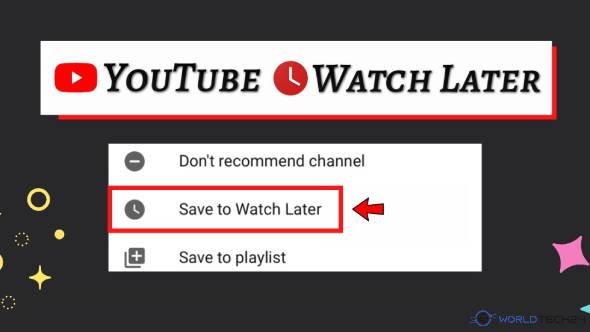
If you find an interesting YouTube video but don’t have time to watch it, you can save it for later. The Watch Later feature enables you to add the video to the playlist that you can watch at your convenience.
The Watch Later playlist plays the same way as that your normal playlist. However, you cannot invite your friends or other users to collaborate on your playlist. This way, you can never miss out on your favorite video.
6. Add End Screens To Promote Content
YouTube allows adding clickable links called annotations that you can insert at the end of your videos. These links act like a call-to-action button that directs viewers to subscribe to your channel or visit another link to learn more.
Later on, these annotations were replaced with end screens that promote content in a more visualized manner. This call-to-action end screen appears during the last 30 seconds of the content that you are watching.
7. Get A Sound Library
YouTube integrates a complete library of high-quality royalty-free audio tracks and sound effects. This is particularly useful when you want to add some captivating sound effects or music to your video to make them look more appealing.
To get to YouTube’s Audio Library, open the Creator Studio, click Create in the menu bar on the left-hand side, and select Audio Library. It will start on the Sound effects tab by default; you can select any sound by typing in the keywords in the search bar.
Additional Reading: