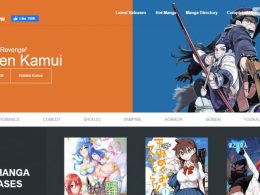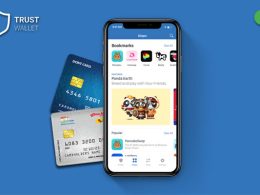The Google WIFI Router is one of the best routers that are also easy to use. With faster speed and strong WIFI coverage, it has become one of the biggest leaders in the WIFI router market. In the year 2019, the router was launched as a Google Nest router. In comparison to other mesh WIFI systems, the cost of the Google WIFI router is also a lot less, making it one of the most sought-after routers.
In this article, you will learn a lot about the Google WIFI router in general. Furthermore, you will also know about the various functions of the same. In addition to this, we will also show you some of the important customer reviews, after reading which, you will have a better idea of whether to buy the router for your home or not.
Google WIFI Router: General Review

Along with a simple down, simple installation technique, as well as great features also at great prices. Furthermore, you can reset your Google WIFI router easily, and the usage procedure is quite simple. No matter where you install the router, it will blend quite well with the environment. Furthermore, since this is a high-quality router, you will get a fast, continuous, and robust connection everywhere and every time.
According to Google,
“Network Assist technology keeps your connection fast by always selecting the clearest channel and fastest band for your devices.”
Furthermore, you will hardly get any dead zones or buffering with the connection of the router. It is really a top-quality router.
With the help of the app, you can set up the Google WIFI router easily. Moreover, the app lets you see the connected devices. You also have the option of pausing the WIFI on kids’ devices. Google claims that
“A single Wi-Fi point covers up to 1,500 sq. ft., a set of three covers homes up to 4,500 sq. ft. Wi-Fi points work together so you can add more if you need additional coverage.”
Google WIFI also enhances the performance of the internet signal. It is a great option, considering the cost of the device.
The device is also simple to use. Once you start the device, you need to observe the light on the device. Once the Google WIFI point is online, the light will be fully white. If the WIFI is on factory reset mode, then the color of the light will be solid blue. As the WIFI starts getting into normal setup, the color of the light will start fading and end up in solid white.
Additionally, with the help of Google WIFI Router, you can also do a variety of jobs. You can also use a Google WIFI Router VPN to support VPN connections. You can do it with the help of an extra VPN connection easily.
How To Add LAN Ports To Google WIFI Router?

You will have the option to add LAN ports to the Google nest WIFI router ethernet ports by connecting them to an internet switch. According to Google,
“For Google Nest Wifi, you can only connect additional ports to the router, not Nest Wifi add-on points.
A switch is basically an internet networking device, with the help of which you can connect two different devices.
Furthermore, in the Google Nest, WIFI Router Ports are two in number. One of them is for a wide area network (WAN) internet connection, while the other is for a local area network (LAN) internet connection. The port for the LAN comes with a < > double arrow icon, which you can notice while you are connecting.
How To View Google WIFI Router Logs?

As per the instructions of Google Cloud,
“Cloud Router sends logging information to Cloud Logging and sends monitoring metrics to Cloud Monitoring. This page shows you how to access both types of information.”
If you want to view logs on your Cloud Touter, here are the steps to follow:
Step 1: Go to the Cloud Routers page on the Google Cloud Console.
Step 2: Once you see a list of the Cloud Routers, you can select one from the list.
Step 3: Click on “View” in the “Logs” column.
If you follow the aforementioned steps, you can view Google WIFI Router logs easily.
How To Connect Google WIFI To Xfinity Router?

You can connect your Google WIFI with the Xfinity router easily. Here are the steps that you will need to follow:
Step 1: Open the Xfinity Gateway on your website browser. Log in to your Xfinity gateway. Using the ethernet cable, connect the router to your computer. In the URL, enter 10.0.0.1.
Step 2: Go to Gateway At A Glance section.
Step 3: Click on the Enable Bridge Mode option. This will help you in disabling the private WIFI, as you want to connect with Google WIFI.
Step 4: Click on “Confirm”
Step 5: Connect your Xfinity Router to the Google WIFI.
Step 6: Restart all the devices for the connection to take place.
Google WIFI Router – User Reviews

Here are some of the major customer reviews for Google WIFI that can be helpful for you:
Wunderer:

Geoff136:

Don:

Summing Up
Hope this article is useful for you in understanding the importance of Google WIFI routers. The best thing about the Google WIFI router is that it is one of the most affordable mesh routers available in the market. With the launch of this router, the masses could afford mesh routers. Furthermore, the Google WIFI router also enhanced and revolutionized how mesh routers used to work in general. So, if you are looking to buy a new one, just go for it!
Have A Look :-
- How To Connect Airpods To Chromebook
- Top Tools And Apps To Get YouTube To Mp4 Videos For Free
- Nitin Gadkari Unveils Skye Air UTM – India’s First Traffic Management System For Drones