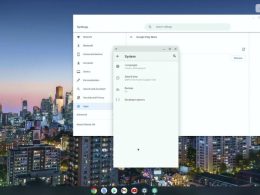Over time, streaming on Twitch has become so popular that streamers have started asking for more supporting applications and features. Since your streams can be customized a lot using OBS (Open Broadcasting System), more and more such third-party apps are surfacing lately. One such app that has become essential for streamers in 2023 is StreamElements.
Streamers can customize various aspects of their stream using this app, like themes and overlays. In addition, you can also use their chat moderation bot as well to prevent any profanity in your chat. Overall, it has become essential for streamers to produce a more professional stream for free and with less effort!
To learn more about this fantastic application and how to use it with OBS for Twitch, keep reading this post until the end.
What Is StreamElements?
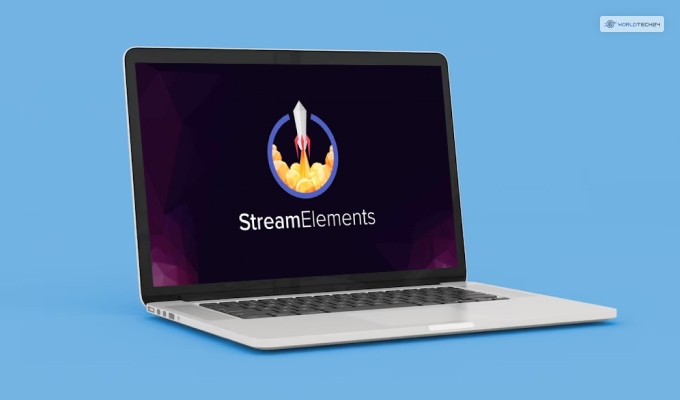
If you are a streamer, then it’s absolutely essential to ensure that your stream looks beautiful and tidy. Every visual aspect of your stream, from your themes, overlays, and even the placement of your face cam, should be picture-perfect. To make this process easier and hassle-free, StreamElements will be your best friend in doing so.
StreamElements, as you guessed it, is a tool for organizing all your elements that will show up on your screen. These include:
- Overlays: These visuals and screens will appear at various times. These include a Now Playing screen, a Starting Soon screen, a Be Right Back (BRB) screen, a Just Chatting screen, and more.
- Alerts: These indicators flash on your screen whenever you get a new follower, subscriber, donation, and more! Thor usernames will be displayed on your stream.
- Widgets: These will always remain on your stream at all times. These show various information like current view count, number of new subscribers today, and more.
- Chat Moderator: To keep your chat free from slang and offensive words, you need a Chat Moderator to automatically filter out such comments immediately as they are made automatically!
To make organizing these elements easier, pro streamers (and even beginners) use StreamElements, which you can use for free!
How To Download And Install StreamElements?
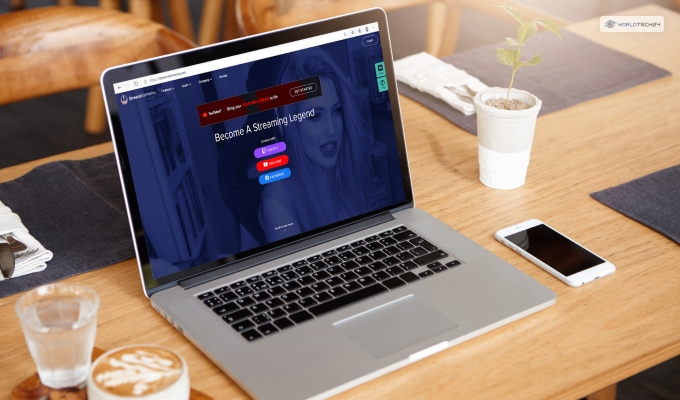
If you wish to add StreamElements to Twitch, download and install it first. After that, you must log in using your Twitch account. Here’s how you do it:
- First, open the StreamElements website.
- Then, click the login option at the top (right-hand side).
- Here, you will be asked to log in using your Twitch account. Do so using your Twitch credentials.
- When logging in, click Authorize to link your Twitch account with StreamElements.
- After logging in and linking your account, click on StreamElements download to download its OBS client.
What Can You Do With StreamElements?
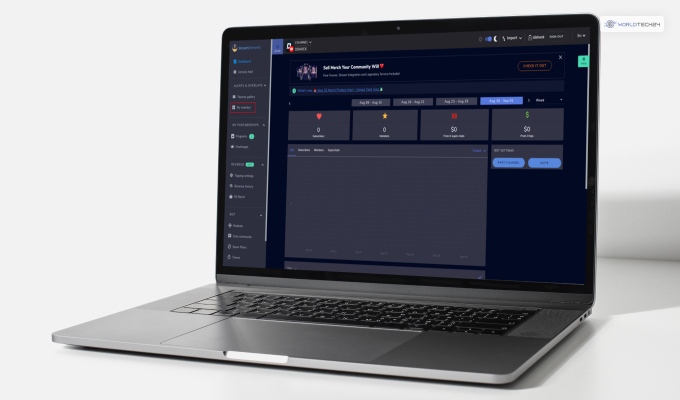
StreamElements has lots of unique features that you can use to make your stream look visually more professional and engaging. This is a necessity in 2023 since the better your stream looks, the more viewers will be interested in clicking on it and watching your stream.
Moderate Your Chat
One of the most essential functions of StreamElements OBS is to moderate your chat. But what is chat moderation?
Chat moderation is the process of controlling what’s accepted in the chat. Basically, it refers to automatically removing any comments that have swear words and slang used in them.
As a streamer, it becomes difficult to see each and every comment on the chat while also being focused on the game you are playing. To make chat moderation less of a headache, streamers use this app instead, which has built-in chat moderation.
You can set filters for different words, like the infamous F-words and N-words. Whenever someone has these words in their comments, they will automatically get deleted instantly, making the chat more positive.
In addition, viewers might often ask repetitive questions, like what setup you are using and what mouse sensitivity you are playing in. Instead of responding to these questions over and over again, you can give your preset answers to StreamElements, and it will comment automatically for you.
Setup Stream Alerts And Overlays
You can use the overlay and theme editor of StreamElements to create new visually stunning stream overlays.
Your overlays include all the borders and placements of various stream elements (follower count, concurrent viewer count, latest follower, latest donation, etc.). Using this application, you can edit your stream overlay and customize the design of these elements using its inbuilt overlay editor.
When you create any new stream element, they get saved in the format of an URL. After creating and saving them in your account, you can simply copy-paste the URL to your OBS. This makes them appear on your stream, making it look more professional than before!
How To Setup Themes And Overlays Using StreamElements?
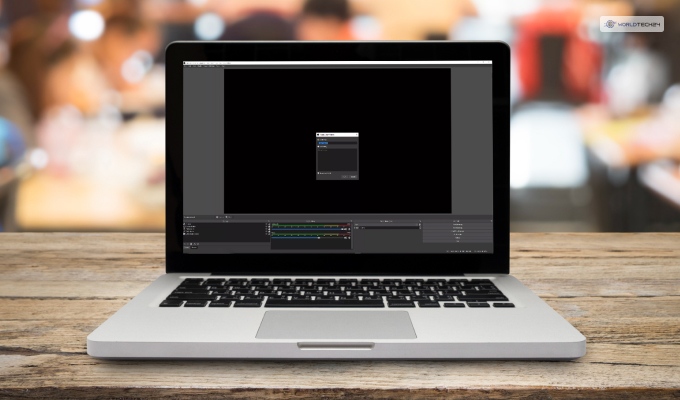
You can download custom-made overlays and themes or edit pre-existing StreamElements overlays before adding them to your stream. There are various websites from where you can download multiple overlays and themes. Here are two of the websites that I have used:
- Nerd Or Die: If you want the best stream overlays, alerts, and widget designs, NerdOrDie is the best free and premium online library to download.
- OWN3D: In OWN3D, you will get various overlays designed by professionals. Many of them are free, while there are also various premium ones.
If you wish to use any of the existing StreamElements themes and overlays, then follow these steps to do so:
- After logging in with your Twitch account in StreamElements, click on the Themes Gallery menu.
- Here, you will be able to see three different options, each having varying types of elements. They are – Super Themes (Now Playing and Stream Starting overlays + dynamic alerts), Themes (super themes with fewer animations), Alerts (New Follower and Donations alerts), and Widgets (on-screen Viewer Counts and Hype Bar).
- When you select one of the options above, you will be presented with its URL. Copy it.
- Open OBS.
- Click on the “+” icon.
- Now, select Import From URL.
- Finally, paste the copied URL to make it appear on your screen.
If you wish to create your own customized stream overlays, here’s what you need to do:
- After logging in, open the My Overlays menu.
- Here, click on Create New Overlay.
- First, set your stream resolution to 1080p (this will be selected by default).
- Add one of these to your stream overlay – Now Playing, Starting Soon, Be Right Back (BRB), and Just Chatting. Click on the “+” icon beside them to add them.
- Once you do so, you will get the URL for each. Add them to OBS by copy-pasting them.
How To Setup The StreamElements Chatbot For Chat Moderation?
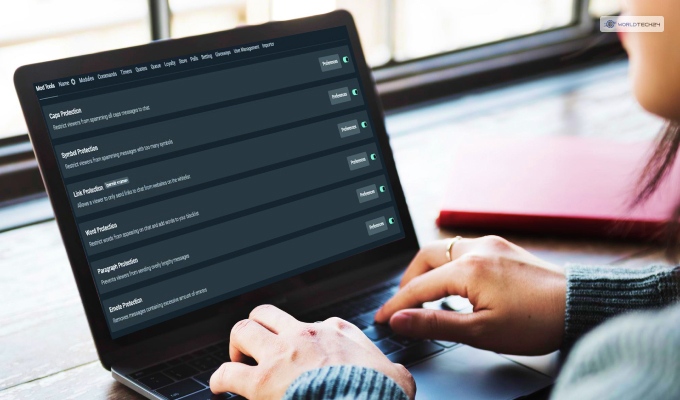
Moderating your chat is necessary for all streamers to eliminate some foul-mouthed attention seekers. To make your chat more positive and make it safer for viewers, you need to turn on Chat Moderation. Here’s how you can do so using StreamElements:
- After logging in, navigate to the Dashboard.
- Now, click on the Join Channel option (found under Bot Settings).
In this menu, you can edit various aspects of your chat moderation, including answers to coded FAQs. For example, if someone wants to learn about your PC Setup and configurations, you can set up a “!Setup” command to automate its answers. Instead of typing out your PC config, you must type it beforehand and have the ChatBot answer it whenever someone types “!Setup” on your stream.
But what commands can you give, and how to edit them? Read the next section!
How To Add StreamElements Commands On Twitch?
You can add such aforementioned commands by following the steps below:
- After logging in, click on Chat Commands on the sidebar to your left.
- Now, click on Custom Commands.
- Finally, click on Add New Command.
- Now, click on Choose A New Command. You can either input your own command name or choose one from the list of default commands.
- Now, click on Answer and type in your answer.
- You can also set a User Level to ensure only certain viewers can use these commands. The levels are – Followers, Subscribers, YouTube members, etc.
- Next, click on Active Command to activate all your chosen commands.
- Finally, open the Creator Control panel on the left sidebar and type in StreamElements.
- Here, choose Editor and Moderator by ticking its checkboxes.
Conclusion: The Best Way To Organize All Your Stream Elements
Streaming has become one of the most consumed forms of entertainment online ever since the pandemic paved the way for digital entertainment to grow. Since streamers can earn money from streaming entertaining content, it has become a competitive space.
Therefore, to edit all aspects of your stream, streamers now resort to applications like OBS and StreamElements to organize various elements that make their stream appear better!
If you are a new streamer, it’s time you start using this now and wow your viewers! You might also get new subscribers and donors this way!
Have A Look :-