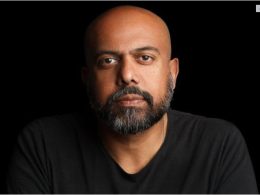There is a high chance that you have suffered from “privacy breaching” incidents in the past.
You probably gave your iPhone to someone you trust, and they might have checked all your messages for fun. Or your iPhone does not have a screen lock or a password protector, and someone checked all your secret messages.
To prevent such incidents, you must learn how to protect your messages by learning how to lock messages on iPhone. To learn how to do so, start reading this article now.
After reading this article, you will also learn which apps to do so, along with deleting your messages permanently.
Why Would You Want To Lock Text Messages On iPhone?
There can be various reasons why you would want to lock text messages on your iPhone. Other than the fact that iPhones are some of the most secure (and unsecured) phones at the same time, a lot of it has to do with personal privacy.
The various that might have made you click on this link and start reading this article are:
1. Identity Theft

Identity theft is a common reason why you might want to learn how to lock messages on iPhone. This has been a source of concern for many iPhone users around the world ever since hacking and jailbreaking became common in the last few years.
Hackers can simply hack your phone and pretend to be you in the guise of doing malicious activities.
2. Losing Your iPhone

Losing your iPhones and having them unprotected is one of the biggest causes of a privacy breach. Therefore, if you keep all your messages protected, then you can prevent your personal chats from falling into the wrong hands in case you lose your phone.
3. Leak Of Personal Data

Even if you delete your text messages simply by deleting them from your inbox, it leaves many residual files behind. These encrypted data can be decrypted by hackers, allowing them to gain control of all the messages you have sent and received on your iPhone so far.
4. Malware Issues

More than half the websites that you visit on the world wide web have various forms of viruses and adware. Malware like these can infect your storage, providing a gateway for hackers to invade and steal your data.
How To Lock Messages On iPhone Using Password Lock?
Now, are you ready to learn how to lock messages on iPhone? If so, then follow these steps explained below:
- First, go to your Settings menu.
- Tap on the General option.
- Click on the option that says, Password Lock.
- Click to toggle on Turn Passcode On.
- Next, enable by ticking right all the Security Features associated with the option above.
- Soon, you will be asked to provide a passcode. Enter the passcode and click on OK.
Best Applications To Lock Messages On iPhone
If you want to give the ultimate protection to your text messages, then you can step it up a notch. Use these apps to provide an extra layer of protection apart from manually learning how to lock messages on iPhone.
Cover Me
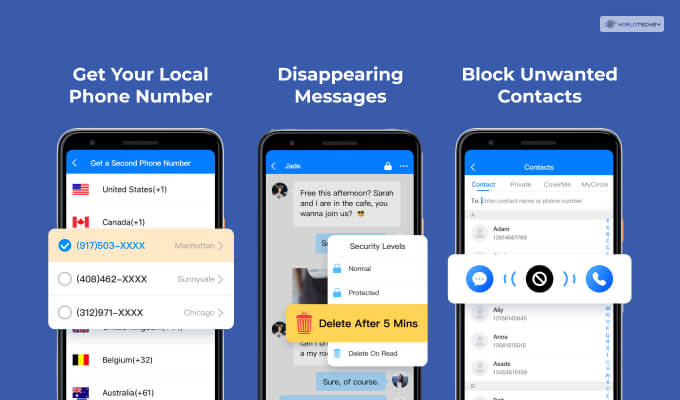
If you have an iPhone that has iOS 7 or higher, then you can download the Cover Me app. It is available on AppStore for free. This app lets you learn how to hide messages on iPhone lock screen.
It also provides an extra layer of security to them. In addition, it also provides extra protection to your calls and storage too.
Secret SMS Plus
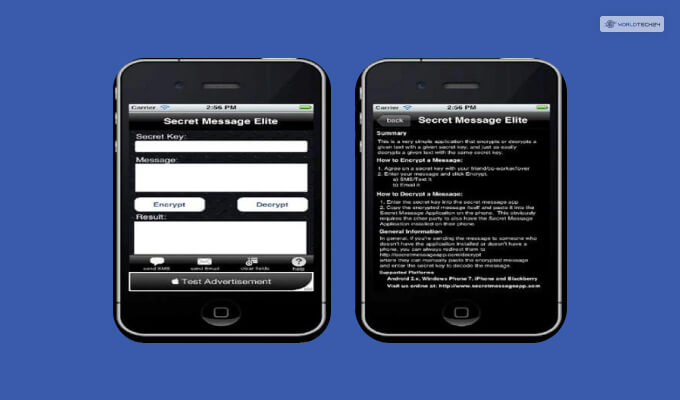
Secret SMS Plus provides some of the highest forms of security for your text messages on your iPhone. This app enables you to understand how to hide text messages on iPhone lock screen.
It also provides protection to your emails and other messaging apps like Messenger and WhatsApp. However, this is not a free app and will cost you $0.99
How To Delete Text Messages Permanently On iPhone?
As I’ve explained earlier, deleting your messages still leaves residue data behind that can be data mined easily. Therefore, to get the ultimate protection, you can use the apps below to permanently delete all data regarding your text messages.
This is better than learning how to lock messages on iPhone.
Umate Pro
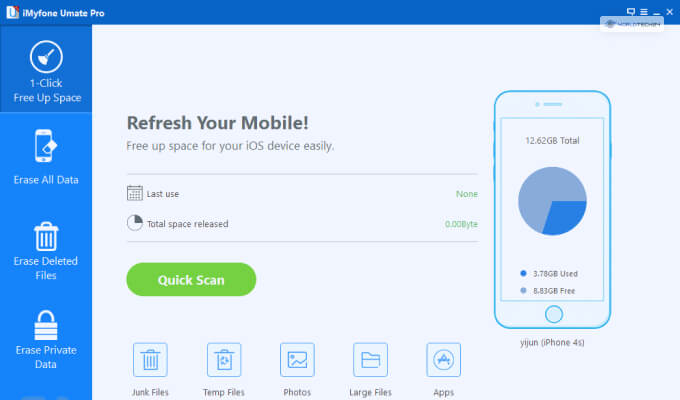
Umate Pro is a great way to delete text messages on iPhone. It does so in a way that makes it hard for data recovery tools to recover them. It also helps in erasing all your call histories, along with your browser history as well.
In addition, it also helps in deleting almost any form of data and makes them unrecoverable, including photos, videos, and even contacts. You can try the trial version of this app for free before you purchase it.
Dr.Fone Data Eraser
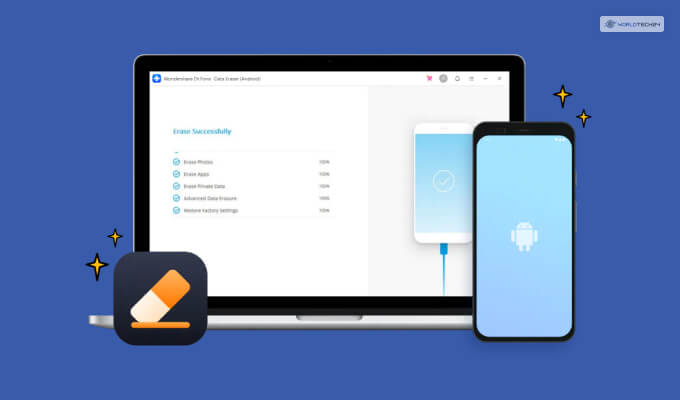
If you want a free app that helps you delete all your text messages, call logs, and browser search histories, then use this app. This is a great way to figure out how to lock messages on iPhone. It deletes all junk apps and all residual cache data related to apps and files that have already been deleted.
FAQ (Frequently Asked Questions):
You can keep all your messages private on your iPhone by learning how to lock messages on iPhone. You can do so by locking all your messages from the settings menu.
Yes, you can lock your text messages on iPhone. To do so, you need to manually go to settings and lock your text messages. Alternatively, you can use some applications that allow you to do the same, with additional features too.
You can put a lock on your iPhone apps by going to settings and accessing the Use Screen Time Passcode option. You also have to set limits using the App Limits and Add Limits options too.
Yes, you can lock all your folders on your iPhone by manually doing so from the settings. Alternatively, you can use apps like Folder Lock for free to do the same.
Conclusion
How to lock messages on iPhone has been one of the most searched key phrases on Google. This is because many security exploits and hacking attempts have become widespread on iPhones.
You can also learn how to lock your messages on iPhone and keep them private by doing so from the settings. You can also use many apps like Cover Me and Secret SMS plus to do the same, along with extra added protection.
Alternatively, you can try deleting all your messages permanently (without any cached residual files) by using third-party apps like UMate Pro and Dr.Fone Data Eraser.
For more tech-related info, please visit the other pages on Worldtech24 for more great articles!
More Resources: