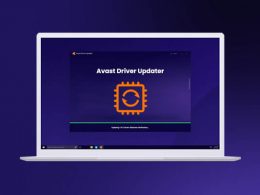If you are a Mac user, you know that if you need storage space, then you have to clean out your trash bins. And by the click of only one key, you can clear all your trash all at once.
Clearing the Trash bin on a Mac is quite easy, especially if you know how to inspect elements on Mac, but have you tried clearing the trash on an iPhone? There is not a single key to clear all the trash. There is no general bin for your documents, apps, and photos.
But there are three distinct apps through which you can delete and clear trash on your iPhone.
Keep on scrolling to find out how to empty trash on iPhone.
How To Empty Trash On iPhone?
When you are using your iPhone on a daily basis, there is a ton of cache, and trash gets stored. Now over time, the storage space of your iPhone becomes full. In order to prevent the storage of all these unwanted trash files, you need to clear them daily.
At the same time, you also need to know how to inspect elements on iPhone.
You might not be aware, but there are several ways through which you can clear up space and remove your trash. The three most popular ways of doing so are.
- Clear the deleted photos from your iPhone
- You can clear the trash bin from the email app on your iPhone
- Remove all the deleted notes from your iPhone
How To Empty Trash Photos On iPhone?
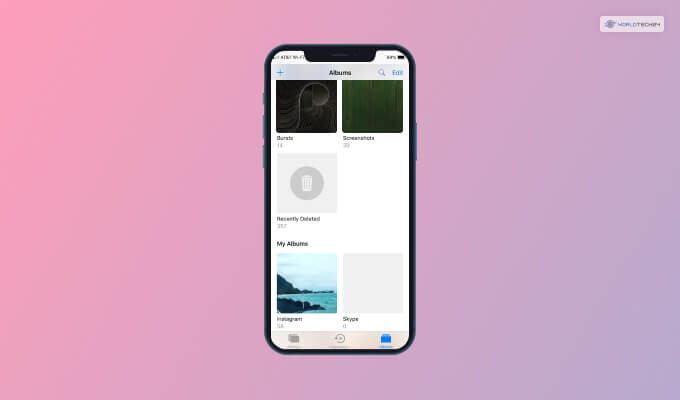
Even though we would love to capture every moment of our lives, not all moments are good; likely, not all photos are good. We can’t delete those moments, but we can delete those photos on our iPhones.
iPhone Photos app is able to store more than thousands of photos, and even one video can take up to 1GB of space. So when you delete photos and videos, look for the distorted and old ones.
Now that you have selected the ones you wish to delete, hit the trash bin icon down below and confirm your removal.
To save yourself some time, you can use certain phone cleaner apps that scan your whole to find large files. Once all these files are selected, you can delete them altogether at once. But they won’t be deleted permanently; they are moved to a “Recently Deleted” album on your iPhone.
To delete them permanently, follow these steps.
- Open the photos app.
- Open the Albums option.
- You have to scroll down to select the “Recently Deleted” album.
- Select the album and tap on delete all.
How To Empty Email Trash On iPhone?
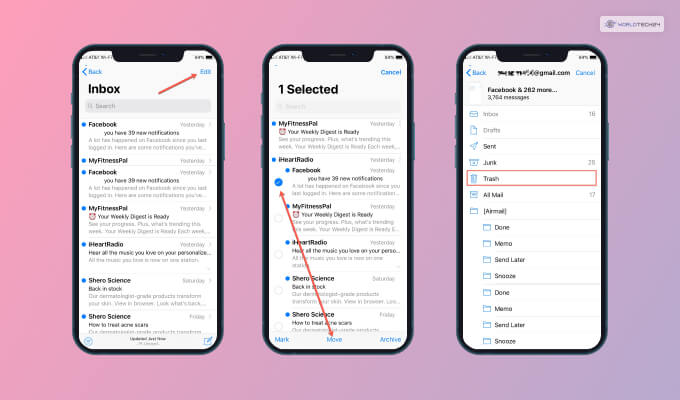
Checking your mail apps is a must on a daily basis. While you mark some of the emails as important, the others go to the trash. Yes, you are right; your mail app also has a trash bin feature with a trash bin icon.
Even if your mail doesn’t take up space in your iPhone, it will hog up the space in your cloud storage. So in order to empty the trash in your mail app on your iPhone, follow the steps given below.
- Open the Mail app.
- Click on the Trash button.
- Now click on Edit and tap on Delete All.
How To Empty Trash Notes On iPhone?
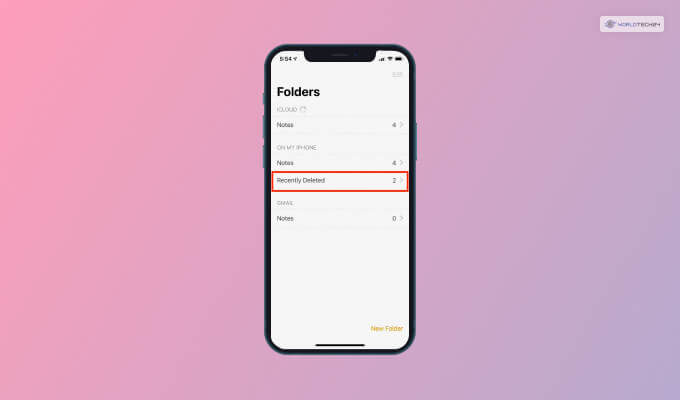
If you are a high-school or college student, you can very well understand the number of notes that get stored on your iPhone. The notes app on your phone stores not only your notes but also videos, photos, sketches, and even scans.
With such a large variety of files on your notes app, it is important to delete all the unnecessary files from there. Even if you delete the notes, they will get stored in your “Recently Deleted” folder. In order to empty your trash from there as well, you can follow the steps given below.
- Open your Notes app.
- Click on the “Recently Deleted” folder.
- Click on Edit and then tap on “Delete All.”
How To Empty Trash On iPhone 11 Permanently?
All the above functions that I have talked about will surely delete the files from your iPhone 11, but some data will remain.
So in order to delete all the trash permanently without any remaining data, you would require Apeaksoft iPhone Eraser Crack. It is one of the best tools you can use to clear all your trash permanently.
This tool offers you a 100% guarantee to clear all your unwanted data from your iPhone without the possibility of recovery.
If you are a little skeptical about using the erasing tool, then check the Apeaksoft iPhone eraser review online to make sure of the validity of the tool.
Frequently Asked Questions!
Now that you know how to remove trash from your iPhone, I think you won’t have any problem figuring out the process. If still, you have any problems as such, here are a few questions that people ask.
If you wanna delete files from your Android phone, then follow these steps.
➧ Open Google files on your Android phone.
➧ Click on Menu on the Top left. Then select Trash.
➧ Now select the files you wanna delete.
➧ Now click on Delete at the bottom of the screen.
➧ Lastly, you need to confirm your action, Delete.
Any iPhone users should know that there is no Recycle Bin or Trash on your iPhone. So in order to get back or even restore already deleted files, you have to back up your phone.
To delete Trash from your iPhone, for the Mail app, you need to open the app and click on the Edit key. Then click on the All Trash button; this will show all your deleted emails in the All Mail area. Lately, you have to click the Edit button and click on All to Delete.
Wrapping Up!
Well, for long-time iPhone users, it is not that difficult to know the process of how to empty Trash on the iPhone. But in case you are a first-time user and thinking about buying the iPhone 13, you might need some guidance in the beginning.
Hopefully, this article is helpful for you to know the process of deleting Trash from your iPhone.
More Resources: