If you learn how to center an image in HTML, you can efficiently bring attention to essential items on the page and give your website a feeling of balance.
However, aligning any element using HTML code may be difficult if you don’t have any coding skills. This article will lead you through numerous beginner-friendly tutorials and cover all the details regarding centering pictures (or other inline components). You will eventually be able to center images while closing your eyes.
Before You Center An Image In HTML…
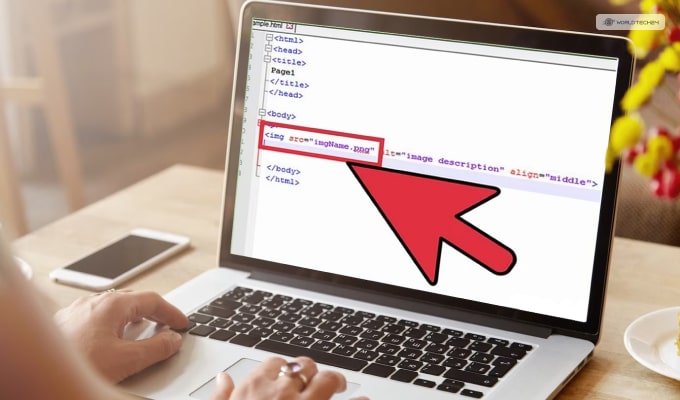
First, ask yourself why you should learn how to center an image in HTML?
People desire symmetry both online and offline. This desire has been built into our neurological system for a long time because it is so powerful. Balance does not require that objects on each end of an edge be identical. There are various ways to achieve symmetry on a website, but we’ll focus on balance in this post.
Aligning items on a page is critical to achieving balance on your website. Centering items may benefit huge elements like photographs to create a well-organized and aesthetically attractive design.
Centering Inline vs. Block Elements
The procedure of centering is simple. However, it varies based on whether the components are block or inline. While problems between such element kinds exist, the main distinction is how they impact a page’s flow.
Inline components follow the flow of the page, as opposed to block elements, which disrupt it. Block elements begin on a new line and fill the viewport’s width.
Inline elements, on the other hand, occupy the space provided by respective HTML tags, enabling them to blend into the “flow” of the webpage instead of disrupting it. Of course, the CSS code for such HTML tags affects the size and appearance of these items.
Although the block icon would only require a few width or padding modifications, the inline icon would require specific code to be positioned in the center.
Overall, multiple techniques are needed to center block and inline items. For instance, you may use padding, margin, and other methods to center a div (a block element).
You cannot use these techniques to center photos since elements regarding inclinations go with the page’s flow. Therefore, you’ll need a specific code to center it on the page.
How To Center An Image In HTML Horizontally?
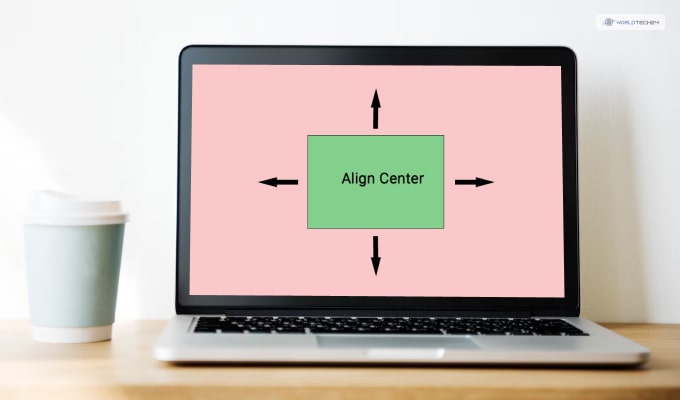
A picture can be horizontally centered in three different ways. The first is more effective with smaller photographs, while the second is better with larger images. The third technique works best if you’re utilizing the Flexbox layout model Flexbox.
Here are the three methods to center an image horizontally in CSS:
1. Using Text-Align Properties
You can use the text-align property to center an image horizontally. Here’s how you can do so:
- Start by enclosing the picture in a block element, as this feature only applies to block-level components and not inline elements.
- Use the style element with the text-align value set to center after enclosing the picture in a div. While straightforward, it only functions when the image is tinier than the viewport.
2. Using Margin Properties
Wrapping bigger pictures with a block element wouldn’t be the wisest move in such situations. Instead, you should define the CSS display attribute as “block” when defining the picture. Here’s how to use the margin attribute to center a picture:
- To prevent the picture from spanning the viewport, set the breadth of the image to a fixed value before adjusting the margins.
- Define the picture with the CSS display property and set the margin values. This allows you to use the CSS margin property by instructing the browser to consider the picture as a block element rather than an inline element.
- Adjust the left and right borders to “auto” to make them equal.
3. Using Flex Properties
If you hate doing calculations, you can use the flex properties to center an image in HTML and CSS. You can do so by following these steps:
- Wrap the picture in a div element as the first step.
- Tell the client that the picture is a flex item while the div is the mother container by setting the display attribute to “flex.”
- Set the justify-content attribute to “center.”
- Establish a set length value for the image’s width.
How To Center An Image In HTML Vertically?
While centering an image in HTML is easier, doing so vertically can be made simpler if you follow these techniques:
1. Using Position Properties
You may use a block element, such as a div, and a mixture of a CSS position attribute, the left or top attributes, and the transformation property attribute to center an image vertically.
Here’s you can do so:
- To remove the picture from the usual page flow, begin by changing the location of the div holding it to be absolute.
- Put 50% in the left and top properties. This instructs the browser to place the image’s left and top edges (50% to the right and bottom of the page) in alignment with the page’s center horizontally and vertically.
- Lastly, to align the image’s center with the center of the page, shift the div 50% to the left and above where it is now. You must use negative numbers to travel left and upward.
2. Using Flex Properties
You can also use the flex properties to center an image in HTML and CSS vertically. You can do so by following these steps:
- Wrapping an image in a block component like a div is the first step in using Flexbox to center it both horizontally and vertically.
- By changing its display property to “flex,” you may specify this div like a flex container.
- Set “center” as the value for the align-items and the justify-content properties as well. This will instruct the browser to vertically and horizontally center the flex item (the picture inside the div).
- Set the div container’s height to a proportional value.
Final Codes
You can learn how to center an image in HTML with some coding know-how. This will give your photos, captions, and buttons on your website a feeling of harmony and balance. Understanding how to align such components will enable you to manage and alter the designs for a polished appearance. Your site users will definitely like it, driving more traffic to your website! If you want coding help regarding any other issues, feel free to comment down below so that I can help you out!
Have A Look:-









