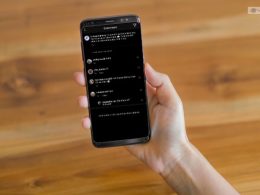If you have ever hosted a virtual meeting on Google Meet, you must have felt how dry it gets after the conference goes in over half an hour. By making use of visual effects for Google Meet video calling, you can make your meeting engaging and remove the dry aspect of the meeting.
With the help of visual effects for google meet, you can now apply some visual flair to your video conferences and keep your connected people absorbed in the meeting. In this article, you will get a complete idea of the way in which you can use the visual effects for Google Meet extension to your advantage.
Why Should You Consider Using Visual Effects For Google Meet?
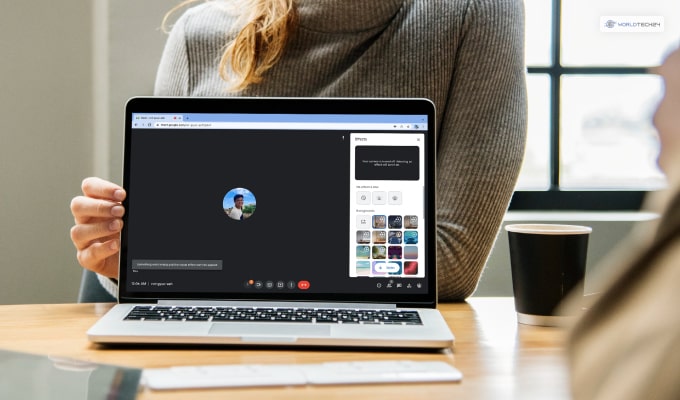
It is pretty normal not to have a proper background at your home to host a formal meeting for your office. There are unpleasant situations we all come across while conducting a video conference that we do not want others to see behind us. To blur your background or to make use of a visual effect on your background, you should consider using the visual effects feature of Google Meet.
Google Meet comes with an inbuilt feature of adding visual effects to the background of your video conference. With the help of this feature, you will have the ability to change your background or blur it if you want. This will help you to eliminate the possibility of others seeing an unpleasant background on your video.
Advantages Of Using Visual Effects For Google Meet
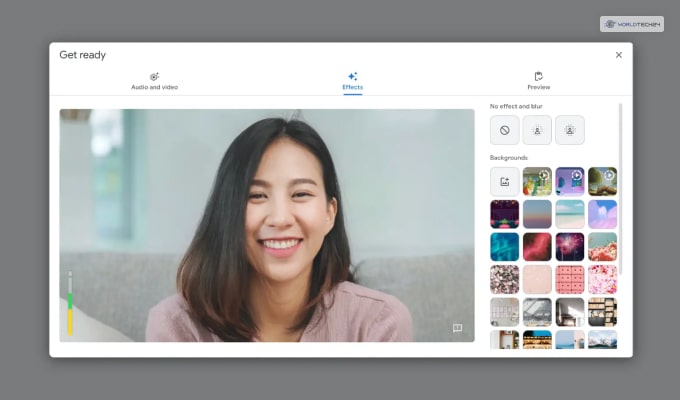
If you make use of the visual effects for Google Meet or you use the Google Meet blur background option on your video conference, you can enhance the quality and engagement of your meeting. During your conference session, the visual effects extension of Google Meet will provide you with a lot of options for effects.
The common question is, “How to blur background in Google Meet?” You can get a variety of effects, including Rainbow, AR Sunglass, AR Halo, 3D Movie, etc. Furthermore, you also have the option to blur your background or make use of the virtual green screen on your Google Meet so that you can change or hide your unpleasant background from where you are recording your video.
How Can You Make Use Of Visual Effects For Google Meet?

There are basically two methods with the help of which you can make use of the Google Meet visual effects extension for your video conference. To know these two methods, you should follow the steps that we have provided below to make use of this fantastic Google Meet feature to your advantage:
Method 1: Using Visual Effects For Google Meet On Your PC/ Laptop
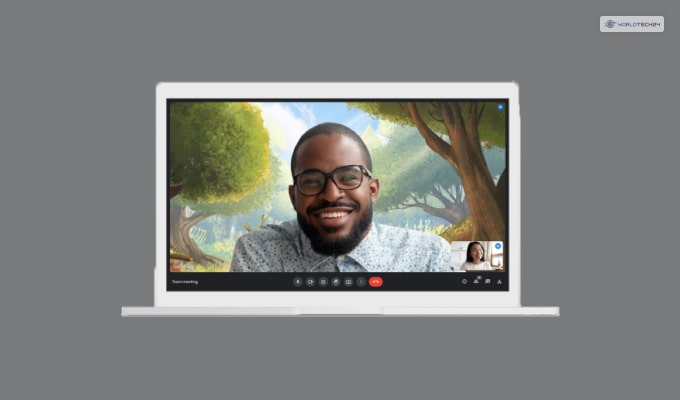
Using the visual effects for Google Meet feature on your PC or laptop is really easy. You just need to follow the below-mentioned steps to use this feature if you are having a Google Meet conference through your laptop camera or webcam:
1. Click on the Google Chrome browser to open it on your computer or laptop.
2. Type Google Meet visual effects on the Google Chrome search bar, and you will find the visual effects for Google Meet chrome extension.
3. Find out the “Add to Chrome” button to add this extension to the Google Chrome effects. If you are using Chrome for your Google Meet video conferences, you do not need to do a “visual effects for Google Meet download.” Adding the extension of the visual effects only will do the job for you.
4. Refresh your Google Chrome page to reload the extension of the visual effects for your Google Meet.
5. You will find the visual effects for Google Meet extension in the top-right corner of your Google Chrome browser. You will see the logo with the Google Meet visual effects extension image.
6. By clicking on the Google Chrome extension of the visual effects feature, you will have to enter your username and password for your Google Meet account. After that, your Google Meet extension will be ready for you to use.
7. Turn off your webcam through the Google Meet window, and then turn it on. Go to the visual effects section on the Google Meet, and you now have the option of choosing the best visual effects for your background.
8. You can also change the visual effects option for your background as per your wish and needs.
Method 2: Using Visual Effects For Google Meet On Your Smartphone
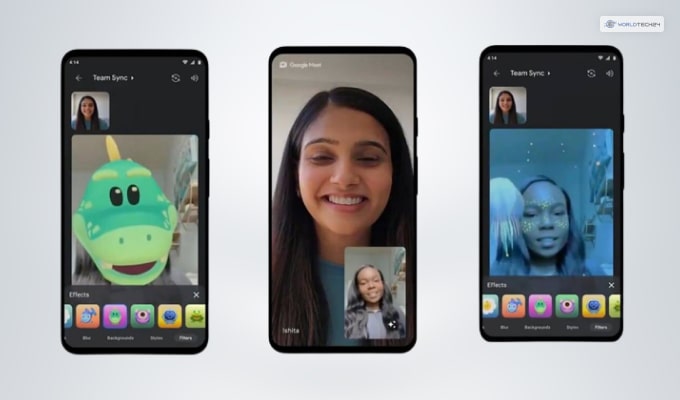
If you are using your smartphone or mobile for video conferencing through Google Meet, then adding the extension of the visual effects is really simple. By following the steps mentioned below, you can easily add the visual effects for Google Meet extension to your phone:
1. Download the Visual Effects for Google Meet extension from the Play Store.
2. Start Google Meet and open the camera option through the app. If you do not see the option, restart the app.
3. Click on the visual effects extension option to activate the extension code.
4. By clicking on the extension button/ icon, you will get various visual effects to choose from to use on the background of your video.
5. If the visual effects feature does not turn on, you should consider closing the app and restarting it further. This time, the visual effects for Google Meet feature will indeed work.
Summing Up
Make sure to make use of the visual effects as per your needs. You can download them by following the steps that we have provided in the previous section. All the background options that are available on Google are not created by Google. Instead, these are third-party applications that can be added to Google Meet as an extension.
Furthermore, through Google Chrome or the Google Play Store, you will get a variety of options for trying them out as visual effects for your Google Meet. Apart from a variety of background options available on the internet, you will also get many emoji options as well. Consider commenting about your favorite visual effects for Google Meet background in the section provided below.
Have A Look :-