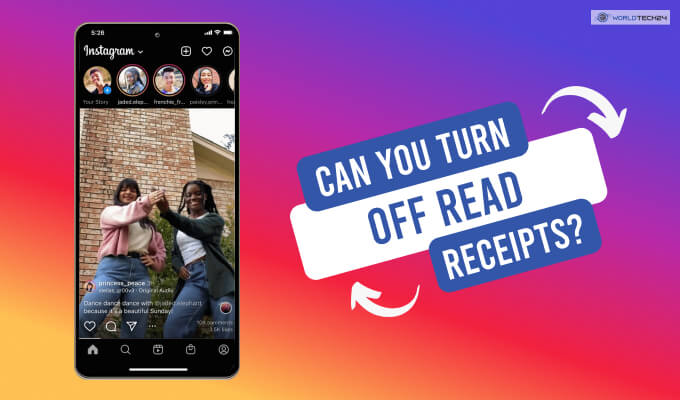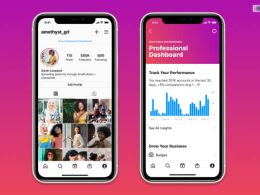When people engage in sending you direct messages on Instagram, they often end up expecting you to send a reply back, the moment it becomes possible. The platform even supports the read receipts option which technically means that users on Instagram actually know when you have seen their messages.
But the question is whether there are any ways of switching off the read receipts option on Instagram. In that case, what will be the steps that you would need to follow? Turning your read receipts off is a personal choice and has a lot to do with establishing boundaries and boosting privacy.
Keep reading to find out how to turn off read receipts on Instagram!
All About Reading Receipts: What Are Read Receipts And What’s The Purpose Behind The Same?
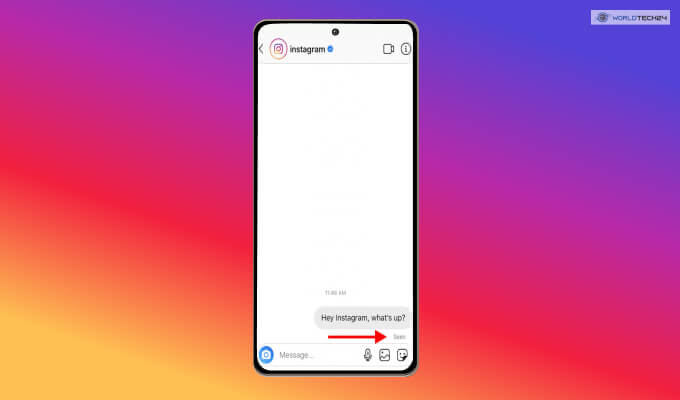
Most of the popular social media applications usually support a type of feature known as the Read Receipts. It’s a pretty simple concept. When any recipient ends up opening their incoming messages on their device, automatically the sender receives a subtle notification of sorts which is indicative that an action has been taken.
The functionality can vary depending on which messaging services you actually prefer. While Apple’s iMessage ends up displaying “Read” in these really light grey-colored texts under every outgoing message, accompanied by the time and date of the concerned event.
Then there’s Facebook Messenger which displays a circular display picture of the recipient when their message is opened.
WhatsApp on the other hand relies upon the checkmark system.
- One tick for sent messages,
- Two ticks for messages that have been received by the recipient, and
- Two blue ticks for messages that the recipient has already read.
Thus, it’s obvious what read receipts are and most of us have noticed the same wishing that just sometimes it’s better to turn those receipts off! So without wasting any more time, let’s find out how to turn off read receipts on Instagram!
Turning Your Read Receipts On Instagram: How To Turn Off Read Receipts On Instagram?
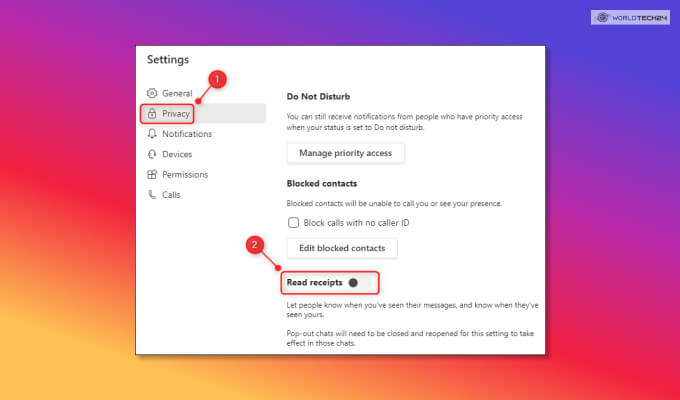
Are you wondering how to turn read receipts off on Instagram? So let’s break it down for you! You cannot really disable these receipts on certain platforms including Instagram. You can go through your messages when you are offline.
Simply disable your internet or even enable the Airplane Mode on your phone before going through your messages on Instagram.
The best part? Instagram will definitely not show you these read receipts. The sender will not even know that you have seen any of their messages. You can choose to stay on the safe side and resort to turning your Airplane Mode on or making sure that your Wi-Fi is switched off.
Your device might end up developing self-will and automatically get connected to the Wi-Fi. For this very reason, it’s best to tap your Airplane Mode button and switch it on – you can safely go through your messages on Instagram without triggering any of the read receipts.
Then, you can also force-stop the Instagram application or even better, log out from your account immediately. After that, you can disable the Airplane Mode on your device, launch the Instagram application again, log into your IG account and you watch things go back to normal.
Frequently Asked Questions:
Unfortunately, Instagram has a privacy policy which doesn’t allow users to their turn their read receipts off on Instagram. It basically means that one side of your conversation always receives that familiar ‘seen’ sign every time you open any message.
But in case you need to slide into anyone’s inbox without drawing any attention from them, then there are certain things you can do!
You can easily read messages and chat without getting seen. You simply need to pull down your notification panel and then read the messages without actually tapping on the same.
If you do not want to visit the inbox of the Instagram app to read your direct messages, the app will not know whether you have read the same or not. So, it can not really show the actual ‘Seen’ receipt to any of the senders.
Yes, there’s a way to do it. First long-press the message thread you want to view without letting the sender know about it. Then, simply click on the ‘Ignore messages’ options. Once you are done with it, click on the ‘Ignore’ button in order to confirm.
You will immediately notice how the message has been transferred to the requests section – this is applicable for Android.
Simply follow the steps mentioned below for turning your read receipts off.
• Visit the Chat features, Conversations, or Text Messages.
• If you don’t find this alternative on the very first page that is being displayed, click on ‘More Settings.’
• The next thing that you can do is turn off or turn on the Send Read Receipts, Read Receipts, or even Request Receipt Toggle switches, all of which depend on your smartphone and what you actually want to do.
Yes, you can turn off read receipts for one person. Users can disable or enable read receipts simply by going to ‘Settings’ and then clicking on Messages followed by ‘Send Read Receipts.’
And not just that – users can also disable or enable read receipts easily by tapping on individual contact located within the Contacts application, hitting Info, followed by adjusting the toggle for turning the read receipts off.
And It’s A Wrap!
Now that you have managed to obtain enough information on how to turn off read receipts on Instagram 2022, what are you waiting for? Check out the Instagram application and find out how easily you can protect your privacy as well as establish your boundaries by turning the read receipts off on your account.
In the meanwhile, tell us what you think and share your experiences with us in the comments section below.
More Resources: