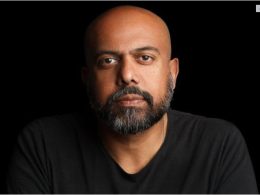While people use voicemails sparingly, many still use voicemails on iPhones. However, deleting one accident can cause us to panic a lot, especially if it’s an important message. This is where people think, “how to retrieve deleted voicemail on iPhone?”
To learn how to do so, you can start by reading this post till the end. Here, I have explained how to retrieve deleted voicemail messages on iPhone using three different methods. In addition, I have also stated how to permanently delete iPhone voicemails to get rid of voicemails you don’t want.
How To Retrieve Deleted Voicemail On iPhone?
If you wish to learn how to retrieve deleted voicemail on iPhone 13, you can apply three different methods. All these methods have been explained one by one and step by step below.
Method 1: Undelete Voicemail On iPhone From Recently Deleted Folder
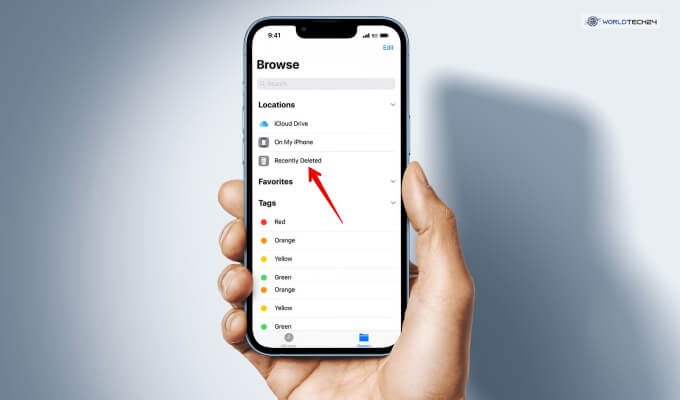
When you delete a file on your computer, the files all get stored in a folder called Recycle Bin. Similarly, all the voicemails you delete on your iPhone are stored in a folder similar to Recycle Bin on Windows.
This folder on your iPhone is called Deleted Messages. This folder stores all the messages and voicemails that you have deleted recently. However, all the deleted messages are stored over here temporarily for a day or two.
To undelete deleted voicemails on your iPhone and learn how to retrieve a deleted voicemail on iPhone, follow these steps:
- Open the Call or Phone app on your iPhone.
- Click on Voicemails.
- At the bottom of the list, you will find the Deleted Messages folder. Open it.
- You will now get the list of all the voicemails you have deleted recently. Click on the message you wish to retrieve and tap on the Undelete option.
- Check your voicemail. It will now display the retrieved voicemail there.
Method 2: Retrieve Deleted Voicemail On iPhone From iTunes
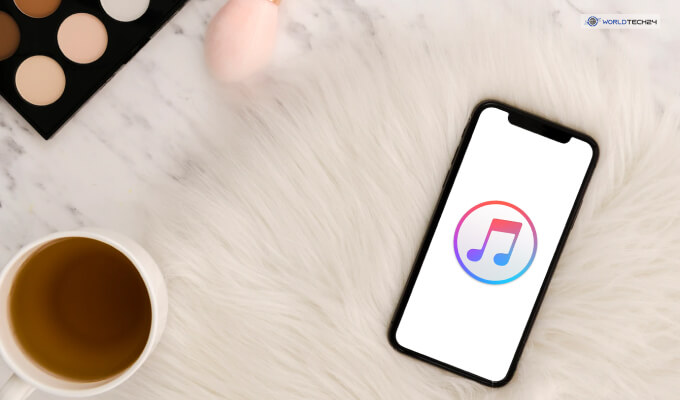
iTunes is the central music streaming application that iPhone users use most of the time. However, many iPhone users need to learn that you can use iTunes to back up all data on your iPhone.
Here, if you have backed up your iPhone in iTunes, it means that your deleted voicemail messages will be there. This makes it easier to simply check your backed-up data on iTunes and retrieve the deleted voicemails from there. This is similar to learning how to lock messages on iPhone.
Moreover, you must ensure that your iPhone’s deleted voicemails have previously been backed up on iTunes. If you did not back them up, then there is no point in following the steps explained below.
However, retrieving your deleted iPhone voicemails has to be done using a computer if you choose this way. To do so, follow this step-by-step process:
- First, open the iTunes app on your PC. Opening iTunes from your computer browser won’t work.
- Ensure that your iPhone is connected to your PC via a USB cable.
- After it’s connected, open iTunes again and click on the device icon that will now pop up on the side.
- Now, click on the Summary option.
- Next, click on the option named Restore Backup.
- A list of your backed-up files will appear here. Please search for your voicemails here and click on them.
- Now, tap on Restore.
- After a minute, when the process is completed, check your Voicemails from your phone. The deleted voicemails will be present there.
Method 3: Retrieve Deleted Voicemail On iPhone From iCloud
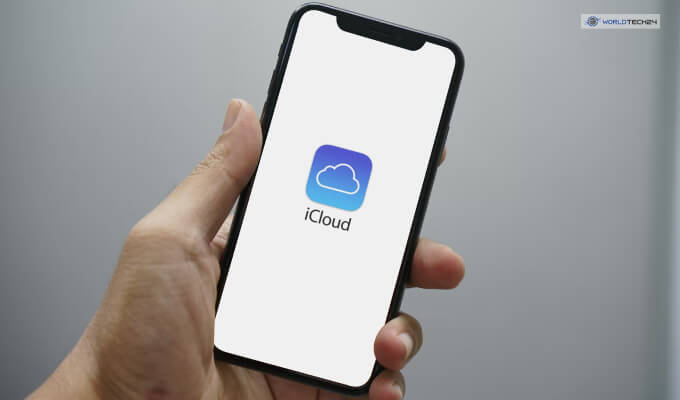
Similar to how you can use iTunes to back up your iPhone data, you can do the same with iCloud. However, you must first ensure that your deleted voicemails are backed up in iCloud. If you did not back them up, then there is no point in following the steps explained below.
Here, you can only use this process once you have erased all data on your iPhone. For example, you might have erased all data and formatted your iPhone completely.
Therefore, first, you need to erase all data and format your iPhone (sort of). To do so, you should:
- First, open the Settings option on your iPhone.
- Next, click on General.
- Next, click on the Reset option.
- Then, click on Erase All Content and Settings.
- Now, you must type in your iPhone’s lock screen passcode.
- After you have done so, click on Restore from iCloud Backup.
- Here, you need to sign in to your iCloud account.
- After you have logged in, you will find the list of all your backups. Click and tick mark the ones you want and tap on the Restore option.
- After the restoration is complete, check your voicemail to see whether the deleted voicemails have been retrieved or not.
How To Permanently Delete Voicemails On iPhone?
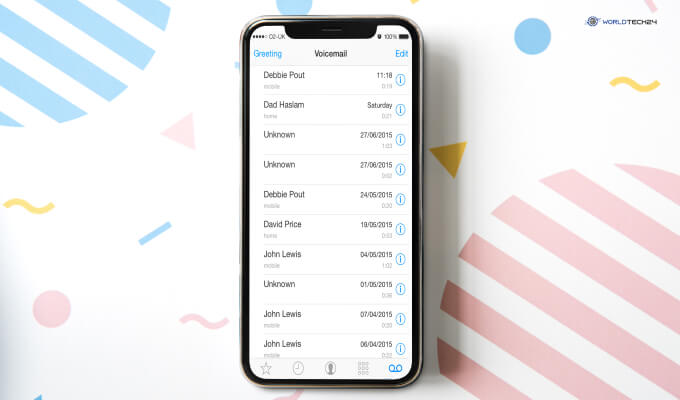
Now that you know how to retrieve deleted voicemail on iPhone, you should also know how to delete them permanently. This is similar to learning how to empty trash on iPhone. Therefore, to learn how to permanently delete iPhone voicemails, you should follow this step-by-step process.
- Open the Phone app on your iPhone.
- Open Voicemails.
- Click on Deleted Messages.
- Now, click on the Clear All option in the top right corner.
- Again, tap on the Clear All option on the confirmation screen.
- Soon, you will see that the folder containing all your deleted voicemails will be empty.
FAQ (Frequently Asked Questions):-
iPhone users have asked many questions on the Internet related to how to retrieve deleted voicemail on iPhone. The answers to some of these questions are:
Ans – You cannot recover deleted voicemails on Google Voice. This is because they get permanently deleted after you delete them. However, you can still save them. To do so, you must long-press on a voicemail and click on Archive.
Ans – Yes, many people still use voicemails on iPhones. While social media and WhatsApp voice messages are used more, some old-school users still have voicemails.
Bottom Line
After reading this post so far, you should now understand how to retrieve deleted voicemail on iPhone. There are three ways you can apply to retrieve them back. You can undelete deleted voicemails or retrieve them from iTunes or iCloud.
If this post helped you, then leave a comment down below! Also, check out our other guides and how-to’s here at World Tech 24!
READ MORE: